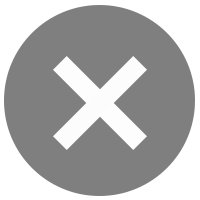1. Account Summary
1.1 What is "Account Summary"?
Account Summary is a summary of all your Accounts registered with the BIZ iBanking services. The summary includes Deposit and Loan Account information.
1.2 How can I see more information about my account activity?
Click on an underlined Account Number which you want to see from the "Account No." column. Then you will be directed to a page that displays Account Activity of the selected account.
1.3 What is an "Account Nickname"?
An Account Nickname is a short name which you can select to represent your Account, distinct from the Account Number. This will help you recognize your Accounts.
1.4 How can I set an Account Nickname?
This is a "Super User" only function. Click on the Admin section, which is on the top right corner of every page. Select "Manage Company Accounts" from the menu bar on the left panel. Then you can select an Account and assign a Nickname to it.
1.5 What does "You have message(s)" mean?
This is to inform you that the Bangkok Bank has sent you a secured E-mail message. To read your new message(s), please click on "You have message(s)".
1.6 Does BIZ iBanking show an up-to-the-minute balance in my Bank Account?
Yes, in most instances. There are a few exceptions. If you access a fixed-deposit or loan account between 11.00 p.m. and 06.00 a.m., it will show the balance on the last business day. This will be indicated with an asterisk mark (*) near the date field.
Type of Account Timeline
Savings Today's balance
Current Today's balance
Fixed Today's balance
Loan Until the last transaction during the Bank's official time
1.7 How far does the information on the Account Activity page go back?
The timeline is different for different types of accounts as shown in the table below.
Type of Account Timeline
Savings The previous six months
Current The previous six months
Fixed All time
Loan The previous six months
1.8 What can I do if I believe that my Bank Account Balances are incorrect or there are errors in my Bank Statement?
Please contact us at 1333 or +66 (0) 2645 5555 and speak to one of our Bualuang Phone Service Representatives or submit your investigation request to us via Bank Mail. If you prefer the second option, click on "Services". Click on the submenu "Balance Investigation" or “Transaction Investigation”.
1.9 What can I do if some of my Bank Accounts are missing from the screen?
The Accounts you registered with BIZ iBanking at the time of your application should be all visible on your screen. If this is not the case. Please contact one of our Bualuang Phone Service Representatives at 1333 or +66 (0) 2645 5555.
1.10 What is "Help"?
Clicking on "Help" leads you to a page that provides general information and basic solutions about BIZ iBanking system.
1.11 What is "Print"?
It is an instruction to print the information displayed on the current screen in a printer-friendly format. You need to have the printer set up completely before using this instruction.
1.12 What is "Download"?
You can download information about your Bank Accounts and Statements to your computer.
1.13 How is the time set on BIZ iBanking?
The standard time is Bangkok local time, (GMT+7).
2. Savings Account Activity
2.1 What is "Savings Account Activity"?
Savings Account Activity shows the detail of recent transactions on your account. You can select to display activity from a specific date range - from the last business day or back to 180 days ago.
2.2 What is the difference between “Ledger Balance” and “Available Balance”?
Ledger Balance is the balance updated with the last transaction made, while the Available Balance is the net balance that is available for withdrawal. The Ledger Balance may not reflect the Available Balance because the Ledger Balance includes amounts from transactions that are not completely processed, such as unclear cheques, so these funds are not yet available for withdrawal. The account owner can withdraw only the amount shown in the Available Balance while waiting for the transaction to be processed.
2.3 How can I set a Transaction Date Range to view account details?
“Transaction Date Range ": Transactions will be reported for a date range that you have selected. You can select the date up to the last business day and as far back as 180 days. Specify the date from which you wish to begin viewing activity and last date you want to view in the “From” and “To” box accordingly.
2.4 How can I view the Activity of another Account?
Simply select an Account you wish to view from a drop down list on top and click “OK”. This will take you to the selected Account Activity page.
2.5 What is the " " icon in front of the transaction record?
" icon in front of the transaction record?
Click the " " icon to reveal additional information about the transaction such as the sender’s or recipient’s account number, account name and reference. The transaction detail is available for certain transfer transactions from Bangkok Bank account to Bangkok Bank account made via Bualuang iBanking or BIZ iBanking. If you want to hide the transaction details, simply click the icon "
" icon to reveal additional information about the transaction such as the sender’s or recipient’s account number, account name and reference. The transaction detail is available for certain transfer transactions from Bangkok Bank account to Bangkok Bank account made via Bualuang iBanking or BIZ iBanking. If you want to hide the transaction details, simply click the icon " ".
".
Note: The Transfer Reference is provided by the sender. The bank is not responsible for its content or appropriateness.
3. Current Account Activity
3.1 What is "Current Account Activity"?
Current Account Activity shows the details of recent transactions on your Account. You can select to display activity from a specific date range—from the last business day or back to 180 days ago.
Click on a cheque number to reveal an image of the cheque. The cheque image service is being progressively rolled out starting with cheques written and cleared in Bangkok metropolitan area branches.
3.2 What is the difference between “Ledger Balance” and “Available Balance”?
The Ledger Balance is the balance updated with the last transaction made, while Available Balance is the net balance that is available for withdrawal. The Ledger Balance may not reflect the Available Balance because the Ledger Balance includes amounts from transactions that are not completely processed such as unclear cheques, so these funds are not yet available for withdrawal. The account owner can withdraw only the amount shown in the Available Balance while waiting for the transaction to be processed.
3.3 How can I set a Transaction Date Range to view account details?
“Transaction Date Range ": transactions will be reported to you for a date range that you select. You can select the date up to the last business day and as far back as 180 days. Specify the date you wish to begin viewing activity and the last date you want to view by selecting in the “From” and “To” box accordingly.
3.4 How can I view my overdraft?
The overdraft amount is included in the Available Balance. In case there is an overdraft, the amount will be shown with negative numbers in the Ledger Balance.
3.5 How can I view the Activity of another Account?
Simply select an Account you wish to view from a dropdown list on top and click “OK”. This will take you to the selected Account Activity page.
3.6 What is the " " icon in front of the transaction record?
" icon in front of the transaction record?
Click the " " icon to reveal additional information about the transaction such as the sender’s or recipient’s account number, account name and reference. The transaction detail is available for certain transfer transactions from Bangkok Bank account to Bangkok Bank account made via Bualuang iBanking or BIZ iBanking. If you want to hide the transaction details, simply click the icon "
" icon to reveal additional information about the transaction such as the sender’s or recipient’s account number, account name and reference. The transaction detail is available for certain transfer transactions from Bangkok Bank account to Bangkok Bank account made via Bualuang iBanking or BIZ iBanking. If you want to hide the transaction details, simply click the icon " ".
".
Note: The Transfer Reference is provided by the sender. The bank is not responsible for its content or appropriateness.
4. Fixed Account Activity
4.1 What is “Fixed Account Activity"?
Fixed Account Activity summarizes details of recent transaction activities on your Fixed Account.
4.2 What is the difference between “Ledger Balance” and “Available Balance”?
The Ledger Balance is the balance updated with the last transaction made, while Available Balance is the net balance that is available for withdrawal. The Ledger Balance may not reflect the Available Balance because the Ledger Balance includes amounts from transactions that are not completely processed, such as uncleared cheques, so these funds are not yet available for withdrawal. The account owner can withdraw only the amount shown in the Available Balance while waiting for the transaction to be processed.
4.3 How can I set a Transaction Date Range to view account details?
“Transaction Date Range ": transactions will be reported to you for a date range that you select. You can select the date up to the last business day and as far back as 180 days. Specify the date you wish to begin viewing activity and the last date you want to view by selecting in the “From” and “To” box accordingly.
4.4 How can I view the Activity of another Account?
Simply select an Account you wish to view from a dropdown list on top and click “OK”. This will take you to the selected Account Activity page.
4.5 What is the " " icon in front of the transaction record?
" icon in front of the transaction record?
Click the " " icon to reveal additional information about the transaction such as the sender’s or recipient’s account number, account name and reference. The transaction detail is available for certain transfer transactions from Bangkok Bank account to Bangkok Bank account made via Bualuang iBanking or BIZ iBanking. If you want to hide the transaction details, simply click the icon "
" icon to reveal additional information about the transaction such as the sender’s or recipient’s account number, account name and reference. The transaction detail is available for certain transfer transactions from Bangkok Bank account to Bangkok Bank account made via Bualuang iBanking or BIZ iBanking. If you want to hide the transaction details, simply click the icon " ".
".
Note: The Transfer Reference is provided by the sender. The bank is not responsible for its content or appropriateness.
5. Loan Account Activity
5.1 What is “Loan Account Activity”?
Loan Account Activity shows recorded transactions which include Drawdown, Principal Payment and Interest Payment.
5.2 What is “Principal Balance”?
Principal Balance is the amount of funds which your company has borrowed from the bank; it does not include interest and overdrafts.
5.3 What is “Installment Payment”?
Installment Payment is the amount which your company agreed to pay back to the bank periodically. This amount includes Principal Payment and Interest Payment.
5.4 What is “Principal Overdue”?
Principal Overdue is the “principal” amount that has not been paid even though the due date was past. This amount does not include the amount of “Interest Overdue”.
5.5 What is “Interest Overdue”?
Interest Overdue is the “Interest” amount that the bank charges to your company when the Principal Amount has not been paid, even though the due date was past. The Overdue Interest Rate is the rate agreed upon by Bangkok Bank and your company.
5.6 What is “Maturity Date”?
Maturity Date is the last day a Loan Payment is due in the contract. The company has to pay all Principal Payments, Interest Payments and Overdue Payments by this date.
5.7 What is “Drawdown”?
In case your company chooses not to receive funds immediately in the full amount, funds can be drawn down as agreed by Bangkok Bank.
5.8 How can I view the Interest Rates?
You will see all the Interest Rates that apply to your Loan Account listed at the middle of the page. If you do not make an Installment Payment within 30 days of the Due Date, you will be charged an Overdue Interest Rate, which is calculated from the day after your Due Date.
5.9 Can I view Total Amount of Interest Payments and Total Amount of Principal Payments?
Yes, Total Amount of Interest Payments and Principal Payments shown in Account Activity section are listed at the bottom of Account Activity Page. The Total Principal Payment Amount does not include Drawdown Amount.
5.10 How can I view Drawdown Amount?
Drawdown Amount is listed in “red” while Principal Payment is listed in “black” in Principal Payment column.
5.11 How can I view the Activity of another Account?
Simply select an Account you wish to view from a dropdown list on top and click “OK”. This will take you to the selected Account Activity page.