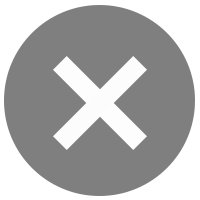Bualuang iBanking – Hint
Set Account Nicknames
1. What is an "Account Nickname"?
A nickname can be created by you to make it easier to recognise your accounts. For example, if you have a savings account specifically for an up-coming trip, you may wish to call the account "Holiday", instead of using the account number.
If you use a Nickname, the account number is not changed or affected in any way.
2. How can I set up an "Account Nickname"?
1) On “My Settings” page, select the sub-menu "Set Account Nicknames".
2) Select the "account number" you wish to set or change an account nickname.
3) This will open the "Account Nickname Detail" screen and display information about the account you have selected.
4) Input an "Account Nickname" of your choice.
5) To proceed, click "Confirm" or to revise, click "Back".
6) The "Account Nickname Updated" screen will be presented to confirm that your account Nickname has been updated.
Please note that any set up or change you have made will be effective immediately.
Add BBL Card
1. What is “Add BBL Card?”
This service allows you to register your credit card account through iBanking by filling in your ID card number or passport number, select credit card type, and fill in your credit card number.
Note: If you hold a passport and use passport number as an ID number, make sure that the number you provide is the same as the number you used when opening your credit card account. In case you have renewed your passport, your passport number will be changed. Thus, you have to go to the bank to amend the information before being able to register your credit card through iBanking.
2. How can I add my BBL credit card online?
1) On the “My Settings” page, please select “Add Own Credit Card”.
2) Fill in all the required information such as ID card/Passport number, card type, and credit card number.
3) Click “Next” to proceed.
4) Verify all the input information and enter SMS OTP, then click “Confirm” to proceed or "Back" to go back to the previous screen.
5) A "Confirmation" screen will be presented to confirm that your instructions have been received.
6) The process should take 3 to 5 business days. Click "print" to print the screen for your records.
Remark: A copy of this request will be stored in your Bank Mail.
Remove Account & Credit Card from iBanking
How can I remove my account or my credit card from iBanking?
1) On the “My Settings” page, please select “Remove Accounts from iBanking”.
2) Select the account number or credit card number that you wish to remove from the drop down list.
3) Click “Next” to proceed.
4) Verify all the information and then click “Confirm” to proceed or "Back" to go back to the previous screen.
5) A "Confirmation" screen will be presented to confirm that your instruction has been received.
6) The process should take 3 to 5 business days. Click "print" to print the screen for your records.
Remark: A copy of this request will be stored in your Bank Mail.
Change User ID
1. What is a New User ID?
A New User ID is a unique ID, selected by you, based on the following format:
- Must be 6-32 characters.
- May be all letters (A-Z) or numbers (0-9) or a combination of both.
- Must not be a 10 digit number except when it is the original 10 digit User ID issued and sent to you by the Bank to be used to access the Bualuang iBanking service.
- Must not include any special characters (e.g. &, %, etc.) or spaces.
- User ID is not case sensitive. Capital and lower case letters are considered the same.
- The system will not allow identical User IDs and Passwords, so avoid creating a User ID that contains a Password.
- Do not choose a User ID and Password similar to what you use with email and other social networks e.g. Facebook, Google+ or Twitter.
2. How can I change my User ID?
1) Click "Change User ID” from "My Settings" page.
2) The old User ID will be displayed. Please enter a new User ID.
3) Click "Confirm" to confirm your New User ID or click "Cancel" to revise your selection.
4) A "Confirmation" screen will be presented to confirm that your request has been accepted.
Note: If you wish to change your User ID again, please contact Bualuang Phone Customer Service Representative at 1333 or 0 2645 5555.
Change Password
1. What is a Password?
A Password is a code, selected by yourself, based on the following format:
- Password must be 8-32 characters and consist of both numbers and letters
- The system will not allow identical Passwords and User IDs, so avoid creating a Password that contains a User ID
- Only English characters are accepted (it is case sensitive so recognizes capital letters)
- Special characters are allowed except < > & % | -- + and =
- Do not choose a Password and User ID similar to what you use with email and other social networks e.g. Facebook, Google+ or Twitter
- Do not choose a Password that can be easily guessed – e.g. birthdates, first or last names, vehicle license plates – and do not share your Password and/or User ID with others
- Change your Password often to ensure the safe and secure use of this service
Note: Install anti-virus applications onto your computer, mobile phone, smartphone or tablet that you use for online transactions.
2. How can I change my Password?
1) Click "Change Password” from the “Quick Menu”.
2) Input the old Password into the “Old Password” box and create a new Password into the “New Password” box.
Remark: New password cannot be the same as the last password previously used.
3) Input the New Password once again in the “Confirm New Password” box.
4) Click "Confirm" to proceed the change or click "Cancel" to revise your selection.
5) A "Confirmation" screen will be presented to confirm that your request has been accepted.
Select Language & Account Masking
You can choose between English and Thai as your preferred language when using Bualuang iBanking via your computer and mobile phone. To do so, simply click "Select Language" from the “Quick Menu”. As well, you could be able to determine whether the complete account number is revealed on the screen, or presented in a manner where the number is partially obscured (select “Yes” to choose a partially-revealed account number or “No” to reveal the whole account number). There is no change to the actual account number.
Set Transaction Limits
To set the transaction limits, please click "Set Transaction Limits" from "My Settings" page.
1) Maximum Transaction Amount (when transferring to 3rd party) – you can set a transaction limit of your choice when transferring to 3rd party account. Simply enter your preferred maximum limit of funds that can be transferred to a 3rd party per transaction. This setting cannot exceed the maximum daily amount for the total of all 3rd party transactions in one day.
2) Maximum Daily Amount (total of all 3rd party transactions in one day) – you can set a limit on the cumulative total amount of all 3rd party transactions in a single day. Select your preferred maximum limit for the cumulative total amount of all 3rd party transactions in a single day from the drop-down list (0 Baht, 50,000 Baht, 100,000 Baht, 300,000 Baht and 500,000 Baht).
3) Maximum Bill Payment Transaction Amount – you can set a transaction limit for a bill payment service by filling your preferred maximum bill payment amount per transaction. This setting cannot exceed the daily bill payment limit imposed by the banking system.
Note: - "3rd party" refers to another person's account or card which is not your own account.
- To change your 3rd party transfer and bill payment limits, you will be asked to enter a One Time Password (OTP) which will be sent to your mobile phone.
My Contact Details
1. What is "My Contact Details"?
Information collected from you at the time of your registration for Bualuang iBanking is presented in the "My Contact Details" page.
2. How can I change "My Contact Details"?
To change your Bualuang iBanking personal information including details like your title, name, surname, mobile phone number, and email address, please download and print an Amendment form (PDF) at http://www.bangkokbank.com/download/iBanking_amendmentform.pdf and then fill out and hand into a staff member at your nearest Bangkok Bank branch. Please remember to bring your ID card/passport and a Savings Account passbook or Current Account Cheque Book/Cheque Order previously registered with Bualuang iBanking. Please allow 3-5 business days for the number to be updated.
Please allow 3-5 business days for the contact information to be changed. Some information, home phone number, work phone number and fax number can be changed via Bualuang iBanking. You can do this by following the procedure below:
1) Go to the "My contact details" sub-menu on the "My Settings" page and click "updating" to change your personal details.
2) If you want to change your home phone number, enter "New Home Phone Number".
3) If you want to change your work phone number, enter "New Work Phone Number".
4) If you want to change your fax number, enter "New Fax Number".
5) Click "Update" to proceed or click "Cancel" to clear the whole page.
6) After you have verified that all information is correct, click "Confirm". If it is incorrect click "Back" to revise your information.
7) Your Contact Information at Bualuang iBanking will be changed within 3 business days.
SMS OTP Authentication
1. What is the SMS OTP Authentication Service?
The SMS OTP Authentication Service is a convenient verification service using SMS by mobile phone that allows existing Bualuang iBanking users to register additional services online without having to visit a branch. For example, instead of going to a branch to register a new third-party account to make funds transfers to, you can now complete the process online by using Bualuang iBanking and the SMS Authentication Service as verification. In this example, after you have clicked on "Add 3rd Party Account" from the "Transfers" page, the bank will send you a One Time Password (OTP) via SMS to the mobile phone number that you have pre-registered with Bualuang iBanking. You will need to enter the OTP to verify your request and activate it online.
2. What is the One Time Password?
The One Time Password (OTP) is sent to you from the bank via the SMS Authentication Service. You will need to use the OTP to verify your online request for selected services offered by Bualuang iBanking. The OTP can be used only once and will expire 5 minutes after it has been sent to you. If you have not used the OTP within 5 minutes, you will have to start the process again and obtain a new OTP via the SMS Authentication Service.
3. How do I activate the SMS OTP Service?
1) Please select “Activate SMS OTP” from the “Quick Menu”.
2) Enter your 10 digit mobile phone number in the field "Mobile Phone Number" as 08XXXXXXXX or 09XXXXXXXX. This must be the same number that you have previously registered with Bualuang iBanking.
3) Click "Accept to Activate" to proceed or
Click "Activate Later" to come back and activate the SMS Authentication service later or
Click "Block SMS Activation" to close the SMS Authentication Service if you do not wish to use it. In the future, if you wish to un-block SMS Activation, you will need to contact Bualuang Phone at 1333 or 66 (0) 2645 5555 and complete a personal verification process.
4) After submitting "Accept to Activate" button, the SMS OTP Service will be activated immediately.
4. How do I change my mobile phone number?
If you have recently changed your mobile phone number and have not yet registered it at a Bangkok Bank branch, please download and print an Amendment form (PDF) at http://www.bangkokbank.com/download/iBanking_amendmentform.pdf and then fill out and hand into a staff member at your nearest Bangkok Bank branch. Please remember to bring your ID card/passport and a Savings Account passbook or Current Account Cheque Book/Cheque Order previously registered with Bualuang iBanking. Please allow 3-5 business days for the number to be updated.
Deactivate SMS OTP Service
How can I hold or block the SMS Authentication Service?
1) Log on to Bualuang iBanking. Go to "My Settings" menu and click the "Deactivate SMS OTP Service" sub-menu.
2) Please read the note and select one of the following menus:
2.1 "Hold SMS Authentication", this will allow you to reactivate the service via Bualuang iBanking at a later date.
2.2 "Block SMS Activation", this will not allow you to un-block the service via iBanking. To un-block SMS Activation, you will need to contact Bualuang Phone at 1333 or 66 (0) 2645 5555 and complete a personal verification process.
3) Click "OK" to confirm.
Manage my Alerts and Notification
1. What is the Alerts & Notifications Service?
Bangkok Bank sends an automatic message to your e-mail or your mobile phone via SMS reporting selected events made via Bualuang iBanking, such as when your account is logged into, a new 3rd party account is added, Direct Debit Service is registered, or to receive advice of transferring to a 3rd party account. You can activate or deactivate the type and number of alerts you receive by updating your “Manage My Alerts & Notifications” menu at anytime.
2. Why would I want to manage my alerts?
As a default, your Bualuang iBanking account is set to send e-mail alerts automatically except the transfer status to 3rd party account notification which is sent by default to your mobile phone, so you are aware of any activity in your Bualuang iBanking account. This protects your security as you will know if and when your account has been accessed. However, you may wish to select by yourself which email alerts you receive.
3. How can I manage which Alerts & Notifications I receive?
1) Select “Manage My Alerts & Notifications” from the “My Settings” page.
2) Bualuang iBanking will display the “Alert Description”, “Send Email”, and “Send SMS” statuses.
3) You can modify your alerts & notifications by clicking “Send E-mail” or “Send SMS”.
4) Click “Update” to confirm your selection. The system will update your Alerts & Notification settings.
Note: To deactivate the Bualuang iBanking log on alert or to deactivate the transfer status to 3rd party account notification a One Time Password is required - complete the following additional steps:
5) Click "Update" to proceed. The information you have entered will be shown.
6) Click "Confirm" once you have verified the information or click "Back" to revise.
7) After confirming the information, a One Time Password (OTP) will be sent via SMS to the mobile phone number you have pre-registered with the bank.
8) Enter the One Time Password (OTP) on the Manage Alerts Authentication page. Click “Confirm” to complete the updating of your Alerts & Notification settings.
4. What is a One Time Password?
The One Time Password (OTP) is a numeric password Bangkok Bank sends to your mobile phone via SMS to confirm certain transactions or events such as adding Payees, registering for the Direct Debit Service, or registering a new 3rd Party Account. The One Time Password can be used only once and will expire 5 minutes after it has been sent to you.
5. How do I change my mobile phone number?
If you have recently changed your mobile phone number and have not yet registered it at a Bangkok Bank branch, please download and print an Amendment form (PDF) at http://www.bangkokbank.com/download/iBanking_amendmentform.pdf and then fill out and hand into a staff member at your nearest Bangkok Bank branch. Please remember to bring your ID card/passport and a Savings Account passbook or Current Account Cheque Book/Cheque Order previously registered with Bualuang iBanking. Please allow 3-5 business days for the number to be updated.
Remark:
- The SMS Authentication Service will be locked if you submit an incorrect OTP three consecutive times. To unlock the service, please contact a Customer Service Representative at Bualuang Phone 1333 or 66 (0) 2645 5555 if you are calling from overseas.
- The OTP will expire 5 minutes after it has been sent to your mobile phone number.