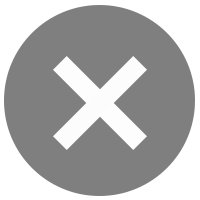1.
Select "Transfer" in Quick Banking
2.
Enter your 6-digit Mobile PIN or use Touch ID / Face ID / Fingerprint
6.
Verify your identity with facial recognition if your transaction is:
- A transaction of 50,000 baht
- A transaction which pushes the daily accumulated transfer amount to reach 200,000 baht. This applies for each instance that the total accumulated transfer amount passes 200,000 baht.

3.
Select the type of transfer and enter the details accordingly:
- My accounts: Select your Bangkok Bank account that has been added to the application
- Other accounts: Select bank and enter account number
- Promptpay: Enter PromptPay no. (mobile no./citizen ID/tax ID)
- Bangkok Bank Mobile Banking user: Enter Mobile phone no. of another Bangkok Bank Mobile Banking user

4.
Enter details depending on transfer types. Then, enter the amount.
To add an e-Card to your eSlip, select “Send an e-Card”. You can enter your message in note and select “Next”.

5.
Review the recipient's name and transaction details. Select "Confirm".
Verification with facial recognition is required for:
- A transaction of 50,000 baht
- A transaction which pushes the daily accumulated transfer amount to reach 200,000 baht. This applies for each instance that the total accumulated transfer amount passes 200,000 baht.

7.
Once the transaction is completed, you will receive the eSlip.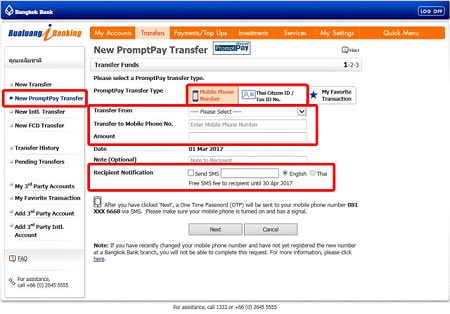
1.
Go to “New PromptPay Transfer” and select Mobile Phone Number or Citizen ID/Tax ID Number
- Transfer using Mobile Phone Number: Select account to be debited, enter the recipient’s mobile phone number, and enter the amount of money.
- Transfer using Citizen ID/Tax ID Number: Select account to be debited, enter the recipient’s Citizen ID, or Tax ID of a company/vendor, and enter the amount of money.
You can choose to send an SMS to notify the recipient. The system will show the mobile phone number which is used for the PromptPay transfer.
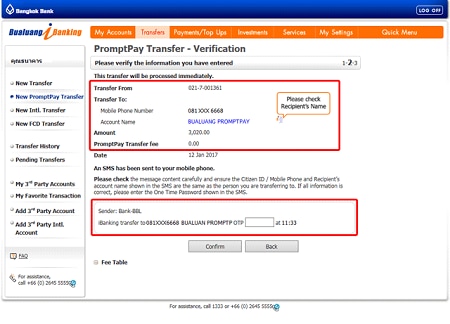
2.
Verify the transfer details and enter the One Time Password (OTP) to confirm your transaction. (If you choose to transfer from “My Favorite Transaction”, the OTP will not be required.)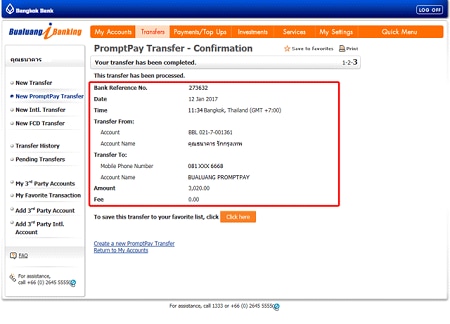
3.
Confirm the transfer result. You can print the PromptPay Transfer – Confirmation screen for your reference.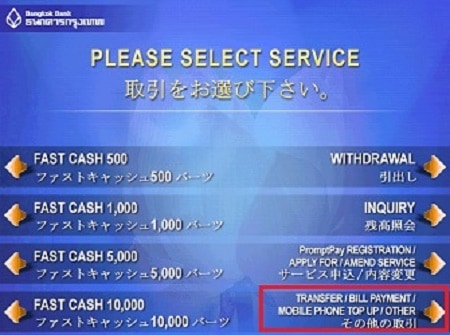
1.
Select “Transfer/Bill Payment/Mobile Phone Top Up/Other”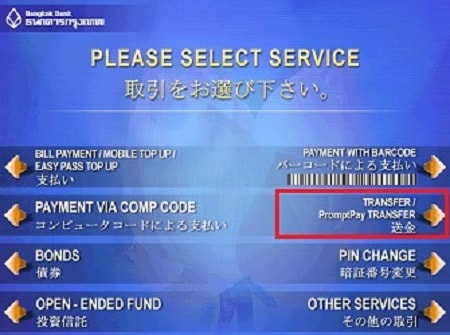
2.
Select “Transfer/PromptPay Transfer”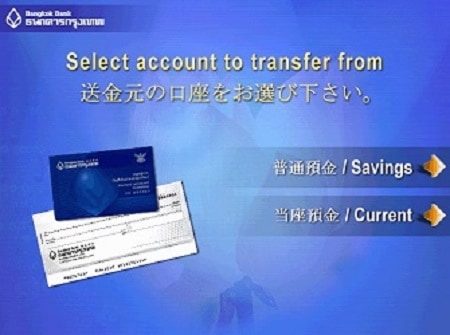
3.
Select your preferred account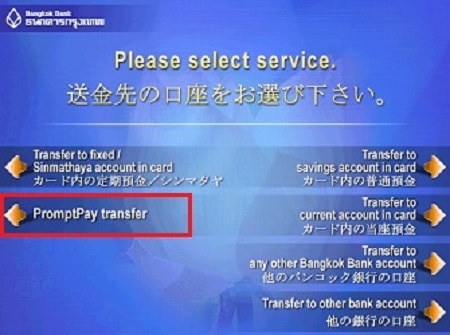
4.
Select “PromptPay Transfer”
5.
Select “Continue your transaction”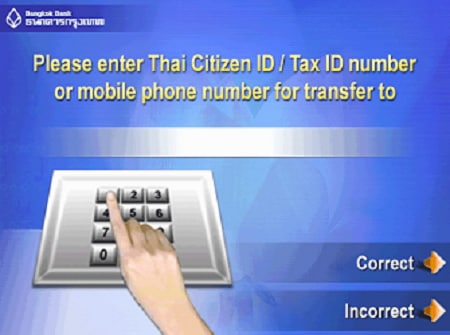
6.
Enter your mobile phone number or Citizen ID/Tax ID number for transfer to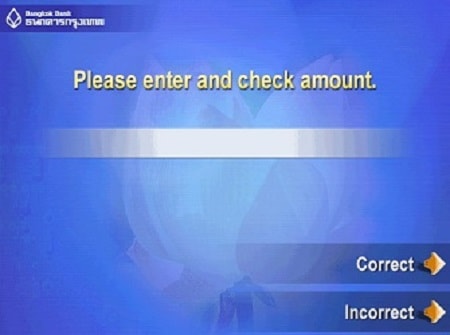
7.
Enter and check your amount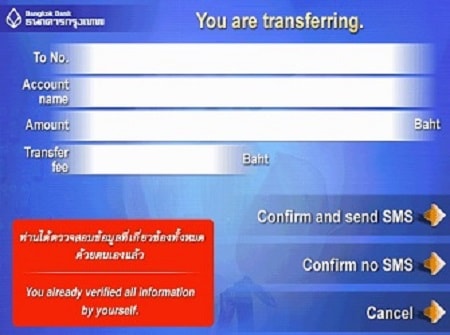
8.
Verify all information and choose to send an SMS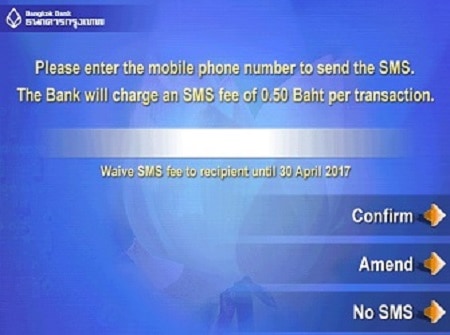
9.
Enter the mobile phone number to send the SMS. After each transfer, you will receive a transaction slip for your records.