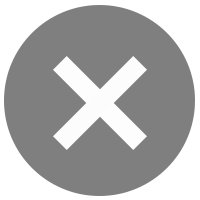Steps to Register for Bangkok Bank PromptPay via Bualuang ATM
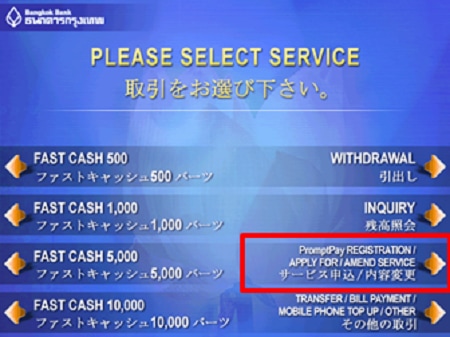
1.
Insert your card into the ATM, enter your PIN, then select "PromptPay Registration/Apply for/Amend Service" on the first screen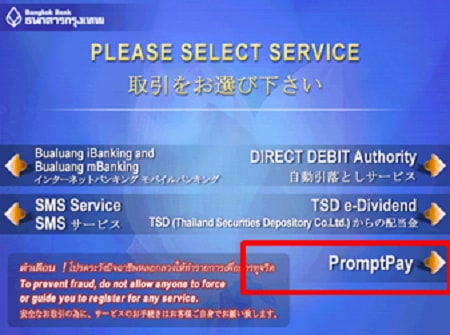
2.
Select "PromptPay"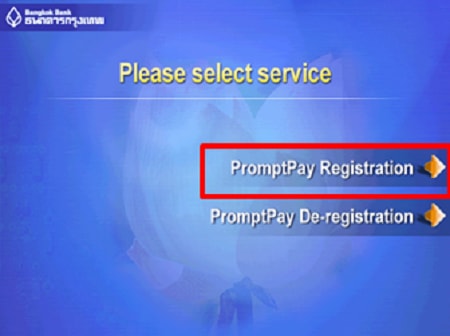
3.
Select "PromptPay Registration"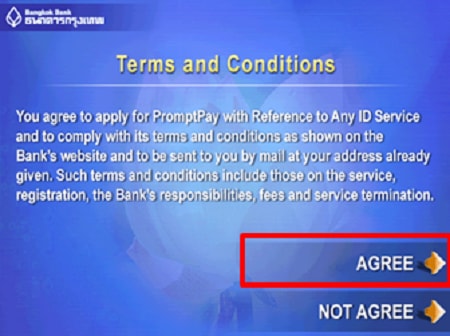
4.
The Terms & Conditions screen will be displayed as shown on the Bank's website and the branch. Select "Agree" to proceed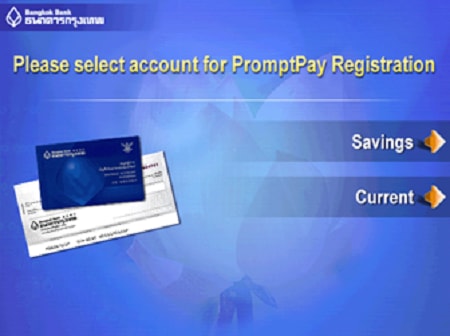
5.
Select account for PromptPay registration
6.
Select your type of registration - Thai Citizen ID or Mobile Phone Number
Register with ID Card Number
7.
Confirm your ID Card Number shown on the screen and select "Confirm"Remark: The bank will connect the accounts you have registered to your ATM or Be1st Debit card. Select your preferred account if you have more than one.
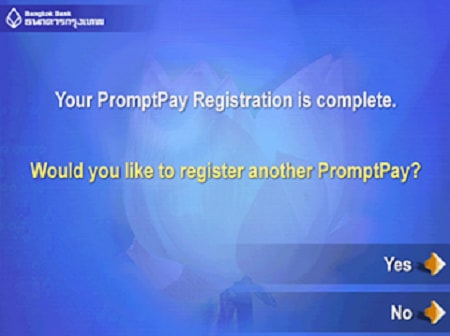
Register with ID Card Number
8.
A PromptPay Registration result screen will be shown.Select "Yes" if you would like to register another PromptPay or "No" to complete your registration.
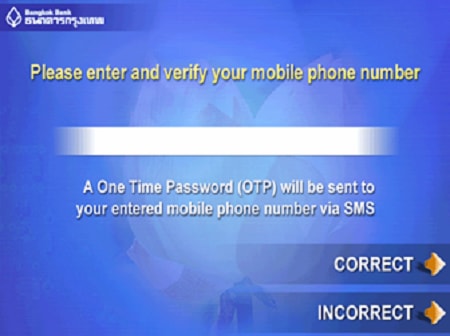
Register with Mobile Phone Number
7.
Enter and verify your Mobile Phone Number and select "Correct"Remark: The bank will connect the accounts you have registered to your ATM or Be1st Debit card. Select your preferred account if you have more than one.
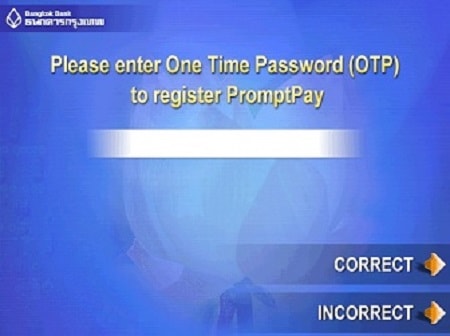
Register with Mobile Phone Number
8.
Enter SMS OTP to register PromptPay and select "Correct"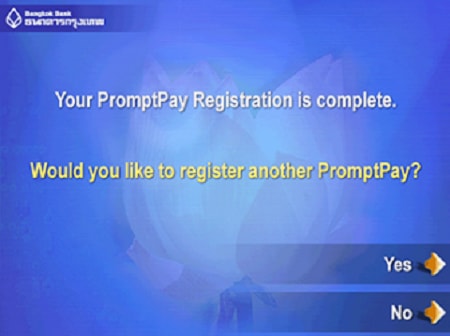
9.
A PromptPay Registration result screen will be shown.Select "Yes" if you would like to register another PromptPay or "No" to complete your registration.
Steps to Register for Bangkok Bank PromptPay via Bualuang mBanking

1.
Go to “More” and select “PromptPay”
2.
Enter your 6-digit Mobile PIN or use Touch ID / Face ID / Fingerprint
3.
Select “Register”
4.
Read and accept the terms and conditions
5.
Select the information you wish to register
- Register with your Citizen ID no. or
- Register with your mobile phone no.
Then, select “Next”

6.
Choose your preferred account and select “Next”
7.
Select to enable “PayAlert” to send and receive requests via PromptPay for convenient money transfers
8.
Verify your mobile no. and enter the One Time Password (OTP) if you choose to register with your mobile phone no.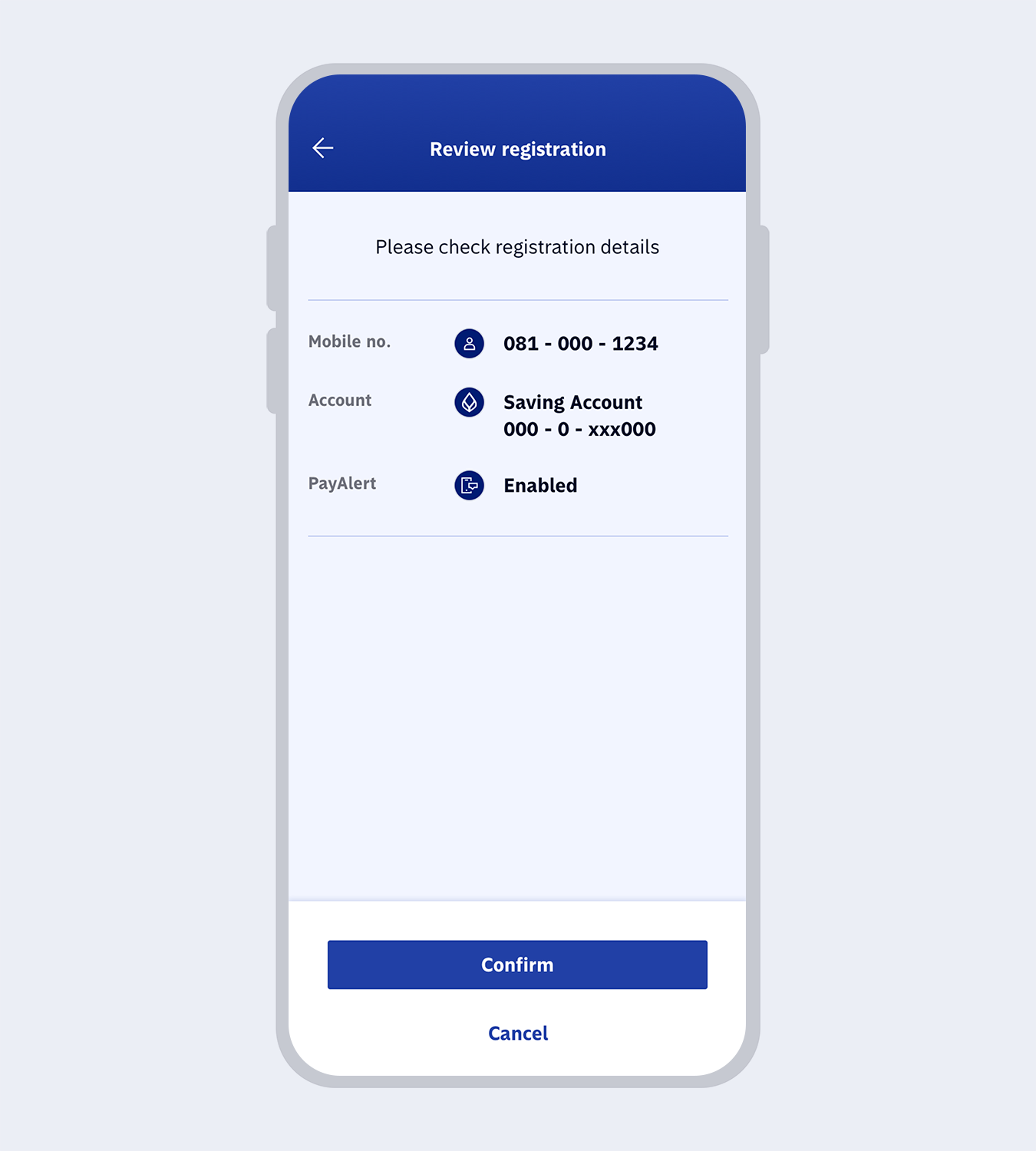
9.
Review registration details and select “Confirm”
10.
The registration is completed.
Steps to Register for Bangkok Bank PromptPay via Bualuang iBanking
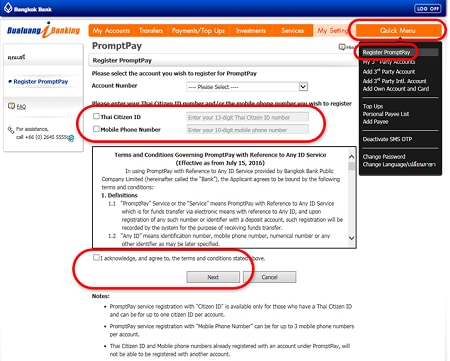
1.
Log on to Bualuang iBanking
2.
Click "Quick Menu" and select "Register PromptPay"
3.
Select Account and enter Thai Citizen ID and/or Mobile Phone Number you previously provided to Bangkok Bank
4.
Accept Terms & Conditions and click "Next"
5.
Verify your information and enter SMS OTP (in case you are registering with Mobile Phone), then click "Confirm" to proceed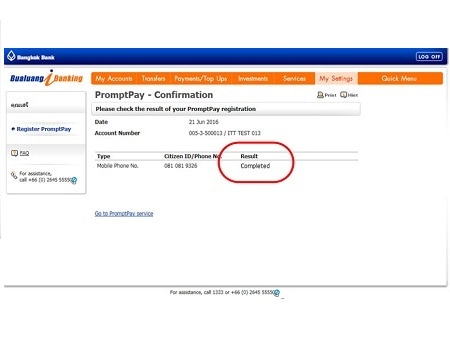
6.
Check your PromptPay registration result, you will see the status "Completed" or "Not Completed"Steps to Register for Bangkok Bank PromptPay via Bangkok Bank Branch
You can register for PromptPay to connect your bank account to your Citizen ID or mobile phone number at any Bangkok Bank branch. Simply bring the following documents to any bank branch. If you don’t have a Bangkok Bank account, you can open one immediately at the branch.
Connect your bank account to your Citizen ID
- Savings account passbookor current account chequebook
- ID card
Connect your bank account to your mobile phone number
- Savings account passbookor current account chequebook
- ID card or passport(Foreign customers)
- Mobile phone number