

Online Banking
Personal
- Bualuang iBanking
- Bualuang iBanking
- Bualuang iBanking
- Mobile Banking
- Mobile Banking
- Mobile Banking
- Bualuang iFunds
1. Where can I check my daily limits?
You can check your limits on the Bangkok Bank Mobile Banking app. Go to the “Settings” menu and select “Daily limits”
2. What transactions are included in the total daily limits?
It covers the total daily limits for fund transfers, bill payments, top-ups, and cardless withdrawals via the Bangkok Bank Mobile Banking app. It does not include other transactions such as paying your Bangkok Bank credit card bill or transfers between your own Bangkok Bank accounts.
1. What devices are compatible with Bangkok Bank Mobile Banking?
To enhance transaction security and application efficiency as well as support new features, upcoming Bangkok Bank Mobile Banking versions will only be supported on iOS version 14.0 & above and Android version 9.0 & above from March 20, 2025 onwards
2. How can I check the existing version of my mobile operating systems?
3. How can I download or update my Bualuang mBanking app?
How to download
1. Find "Bualuang mBanking" app at App store, Google Play store or Huawei AppGallery
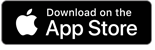
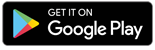
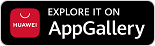
2. Download and install the app
How to update the app
4. What are User ID / PIN / Password / Mobile PIN?
If you’re the existing Bualuang iBanking user, you can use your User ID, PIN / Password to access your Bualuang mBanking app right away.
5. What should I do if I want to require a User ID and PIN to apply for mobile banking?
PIN will be valid for 3 days, please use your User ID and PIN to access Bualuang mBanking application and change PIN to Mobile PIN for subsequent log in to Bualuang mBanking.
6. What should I do if I forgot a User ID or PIN / Password?
If you have a debit card
7. What should I do if I haven’t yet received my User ID sent via SMS?
A User ID will be sent via SMS to the mobile phone number that you have registered with Bualuang mBanking within 4–5 days after we receive your request. If you haven’t received it yet, please call Bualuang Phone on 1333 or visit any branch to verify your mobile phone number.
8. What should I do if I forget my Mobile PIN?
How to unlock your Mobile PIN
Create a new Mobile PIN by clicking “Forgot PIN” and use your Bualuang iBanking User ID and PIN / Password to access the Bualuang mBanking application right away.
Or if you forgot the User ID and PIN / Password, you can request at a Bualuang ATM by selecting “Reset PIN and User ID” on the menu or visit the nearest branch.
9. What should I do if I change my mobile phone?
If you change your mobile phone, you need to download the Bangkok Bank Mobile Banking app and follow the below steps to get started.
For Bualuang iBanking users , download and log in with your existing Bualuang iBanking User ID and password to re-activate the app on the new mobile phone right away.
If you don’t have a Bualuang iBanking user ID and password, you can
Note: These only apply to Thai citizens who have verified their identity using their Citizen ID card at a Bangkok Bank branch before.
If you cannot re-activate the application in-app, you can request a new User ID and PIN to log in at
10. What should I do if I change my phone number / email registered with mobile banking?
You can easily update your mobile phone number/email through the application. Select “More” and select “Personal data”, edit your mobile phone number / email and save.
11. Can I use my tablet for Bangkok Bank Mobile Banking?
You can download and access Bangkok Bank Mobile Banking using your tablet simply you have your mobile phone to receive a OTP sent via SMS.
1. How far back does the information on the “Account Details” go?
You can view your account details for the past 180 days.
2. Which accounts I can check account balance and view account activity?
3. Can I request for my account statement via Bangkok Bank Mobile Banking?
Yes. You can request account statement for your transaction history up to 12 months and it will be sent to your email registered with Bangkok Bank Mobile Banking. How to Request
1. If I transfer funds via Bangkok Bank Mobile Banking, will the recipient get an SMS notification?
During the transfer funds process the sender can choose to send an SMS to the recipients’ mobile phone number in either Thai or English to notify the recipient.
2. How can I change my funds transfer limit?
You can conveniently change your transfer limit via Bangkok Bank Mobile Banking.
3. How can I save my favorite transfer transaction?
You can easily add your favorite transfer for next time, just select your transfer types and enter details i.e. favorite name and amount. Also, you can save favorite from your e-slip after completing a transaction.
4. What is e-slip verification?
You can scan the slip’s QR code to verify transaction details on Bualuang mBanking to compare with the details in an e-slip.
1. What kind of things can I pay for using Bangkok Bank Mobile Banking?
You can pay for goods and services from more than 1,000 companies and you can also pay Bangkok Bank credit card bills 24/7.
2. If I can't find any list of payees, how can I make a transaction?
You can still make a transaction by selecting payees from top payees, popular or other categories. Also you can search payees by payee name / service code / payee ID.
3. What is the “Scan to Pay” function?
“Scan to Pay” is an easy way to make bill payments as you scan QR code/barcode on the bill and the data such as the payee’s name, reference number and amount will be filled in automatically on the payment screen. To complete the transaction, select the account to make the payment from your account list.
4. Is there any receipt for a transaction via Bangkok Bank Mobile Banking?
Once the transaction is completed, you will receive your transaction e-slip. You can also save or share it via social media.
5. Can I view payment history on Bangkok Bank Mobile Banking?
Yes, you can view your payment history for the past 18 months.
6. How do I know if my payment has been executed with the correct amount deducted from my account?
There are three ways to check the status of a payment:
1. How can I use mutual fund services?
2. If my Personal Risk Profile has expired, how can I do?
3. If I make a sell order of mutual fund, how can I receive payment?
Payment received will be credited to you by cheque or account transfer as stated in your mutual fund account application.
4. How can I know the bonds available for purchase?
The list of bonds available for purchase will be shown during their offering period.
5. How can I know my bond purchase transaction is complete?
Buy order will be immediately deducted from your deposit account upon confirmation of the order and you will receive your transaction e-slip.
6. If I don’t have a unit holder number for my bond account, how can I do?
You can register at any Bangkok Bank branch. If you already registered, you can use the existing unit holder number for a bond account to add your bond account right away via Bualuang iBanking.
1. What is e-Donation?
“e-Donation” allows you to donate money to temples, hospitals, educational institutes and other charitable organizations by scanning QR code / barcode and you can choose to allow the Bank to send information about the donation to the Revenue Department for tax deduction purposes.
2. How can I send the donation information to the Revenue Department for tax deduction purposes?
During the inputting details process, you can select “Yes” to allow the Bank to send the donation information directly to the Revenue Department for tax deduction purposes. You can also check whether the information has been received at the Revenue Department website (in next two business days). However, you can select “No” to submit it later by yourself.
3. Is there any receipt for a donation via Bangkok Bank Mobile Banking?
Once the transaction is completed, you will receive your transaction e-slip. You can also save or share your e-slip via social media.
1. What is mAlert Service?
“mAlert Service” is a notification service via application (Push Notification), SMS, or email. There are 3 types of alerts as follows:
2. How can I set the preference for mAlert Service?
Select “More” menu and then choose “Notifications”. You can turn on/off push notifications for the alerts.
3. When will Payment Alerts notify?
The Payment Alerts will notify you when your own credit card payment is due.
4. When will Security Alerts notify?
5. What will Account Alert Plus notify you?
6. Which Account Alert Plus package can I choose?
7. Is it possible to change the package / unsubscribe?
Yes, you can do it by going to “Manage alert settings” screen.
1. What is PayAlert?
“PayAlert” enables you to send requests to a recipient who can immediately and conveniently transfer money and you can also receive a request from the requestor too.
2. How can I use PayAlert?
Both requestors and recipients need to register for PromptPay before and select to enable “PayAlert” to send and receive requests via PromptPay for convenient money transfers.
3. How can I activate PayAlert service?
Select “PromptPay” and enable it for selected Citizen ID and/or mobile phone numbers registered with Bangkok Bank PromptPay.
4. If I have already sent the request, can I still cancel it?
No, you should carefully review the request details. Once you have selected “confirm”, you cannot cancel the request.
5. How can I view the incoming request?
On Bangkok Bank Mobile Banking landing page, the notification box will appear if you have the incoming request.
1. How can I link Rabbit LINE Pay account with Bangkok Bank Mobile Banking?
2. When Rabbit LINE Pay account has been successfully linked with Bangkok Bank Mobile Banking, which features can I use?
3. Can I unlink Rabbit LINE Pay account from Bangkok Bank Mobile Banking?
Yes, you can do it by going to “Unlink” menu.
1. How to apply for Western Union via Bangkok Bank Mobile Banking
2. If I don’t receive money transferred into my account, how can I do?
Please contact the Bank immediately. If you don’t contact us, you may not receive the amount of money as specified by the sender due to currency fluctuation.
How to request account deletion/ cancellation of your Bangkok Bank Mobile Banking service