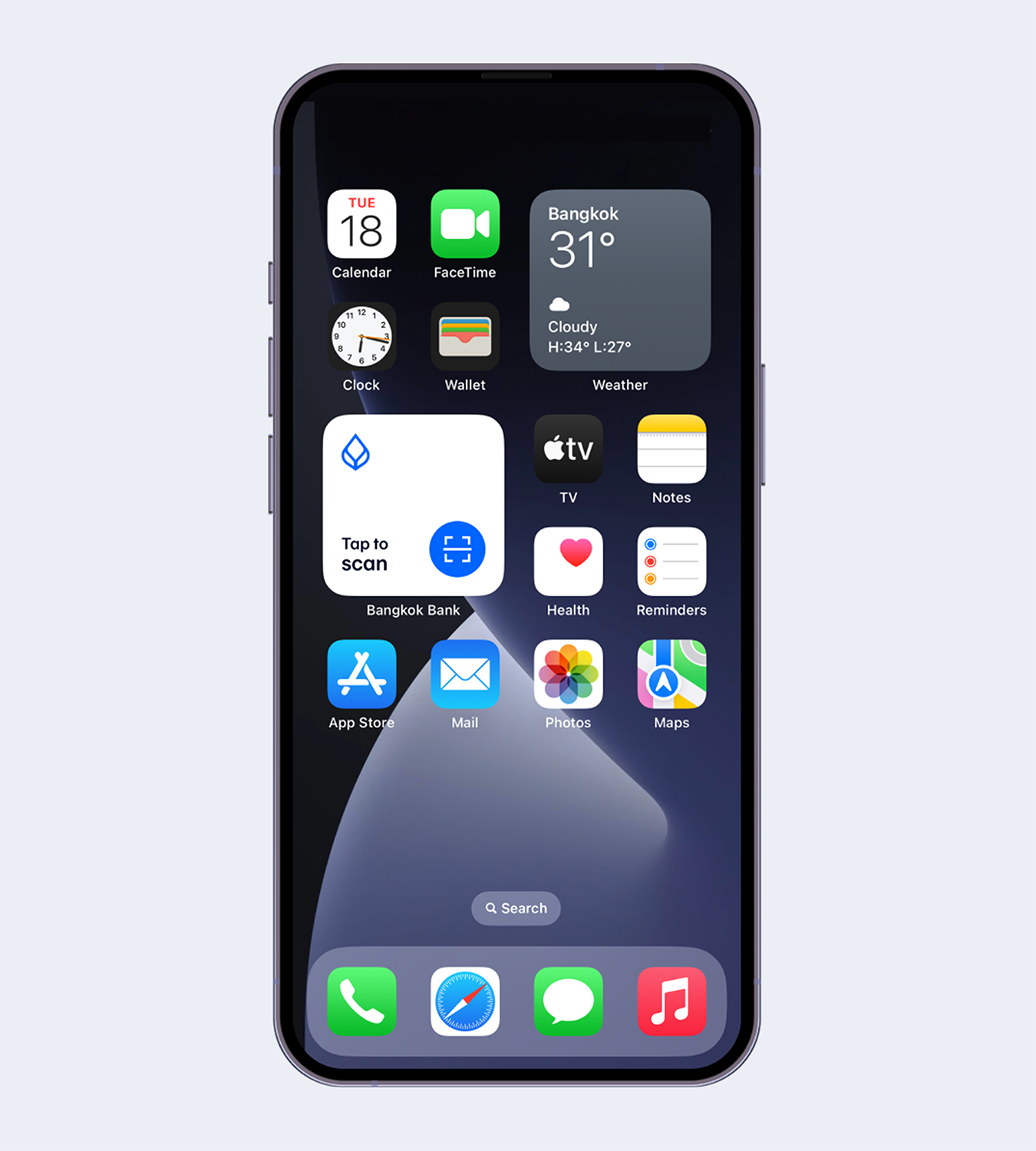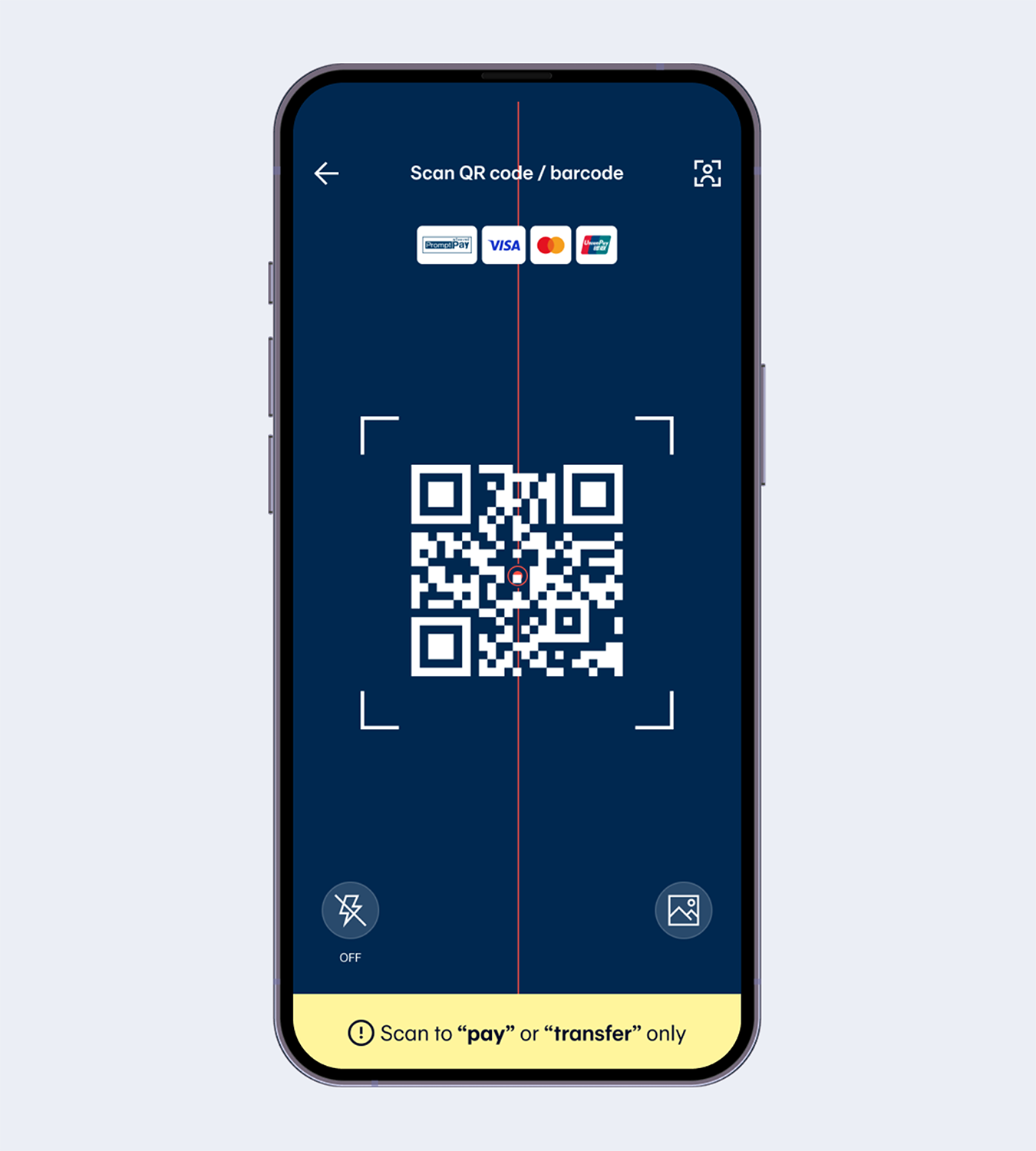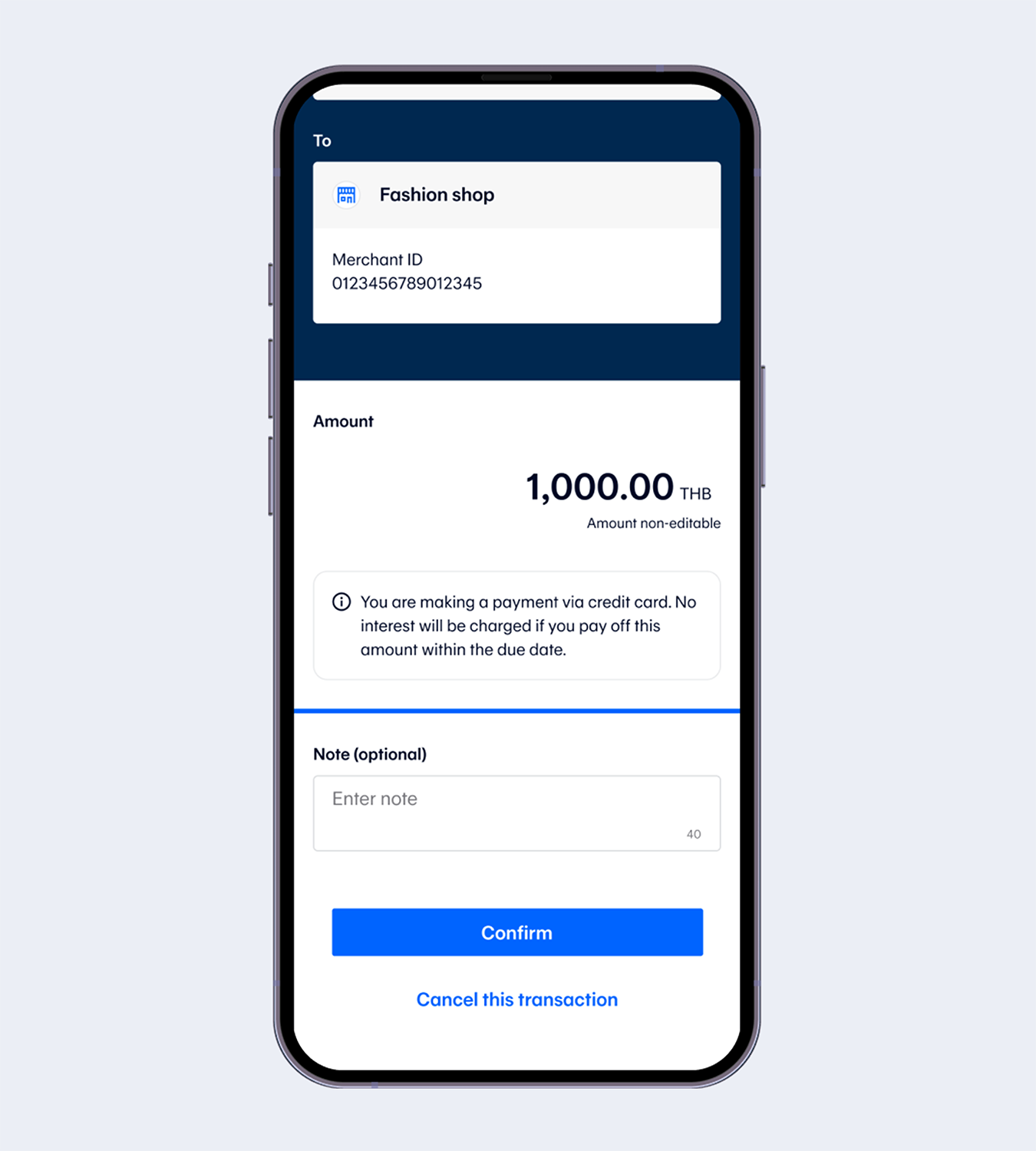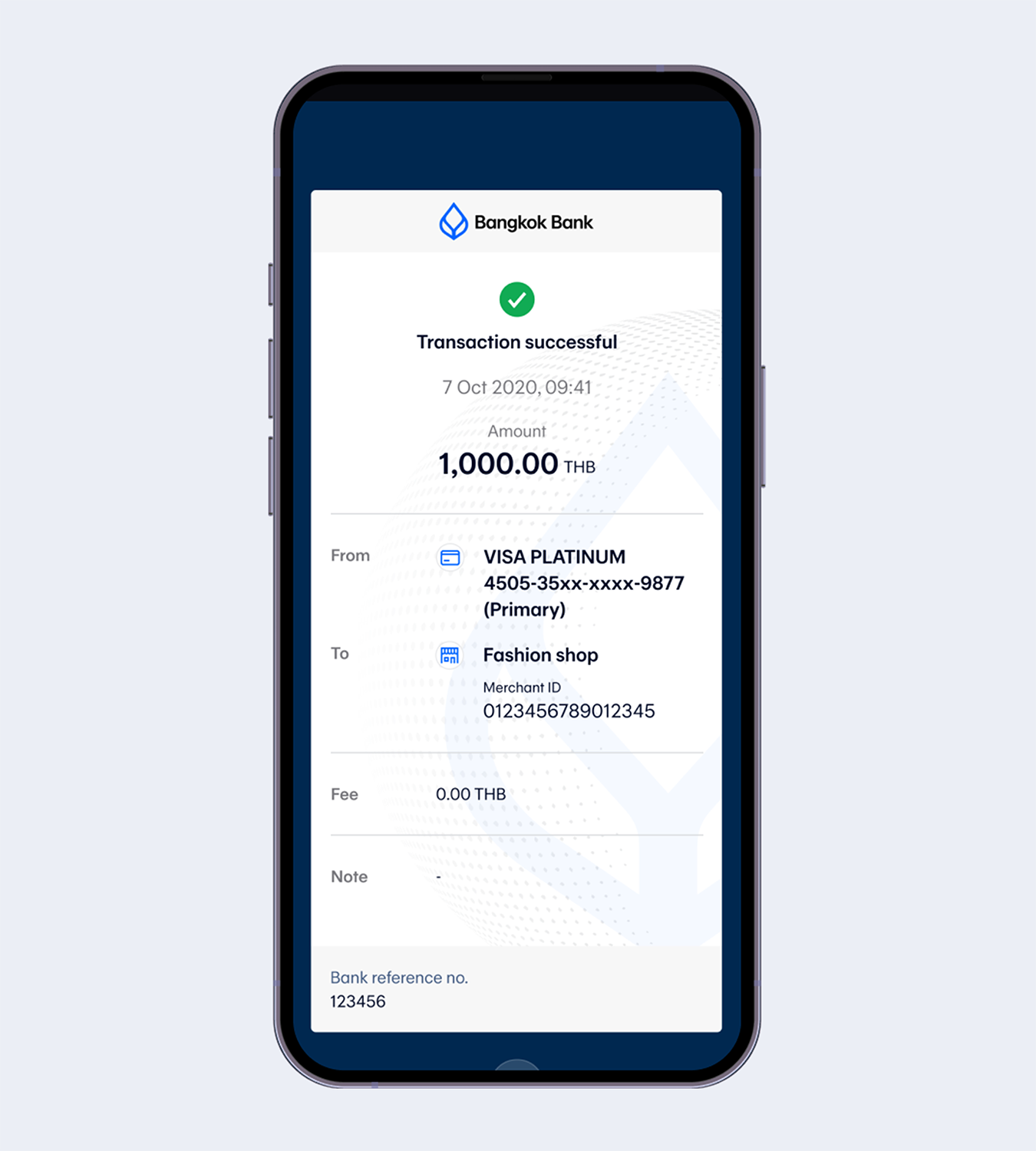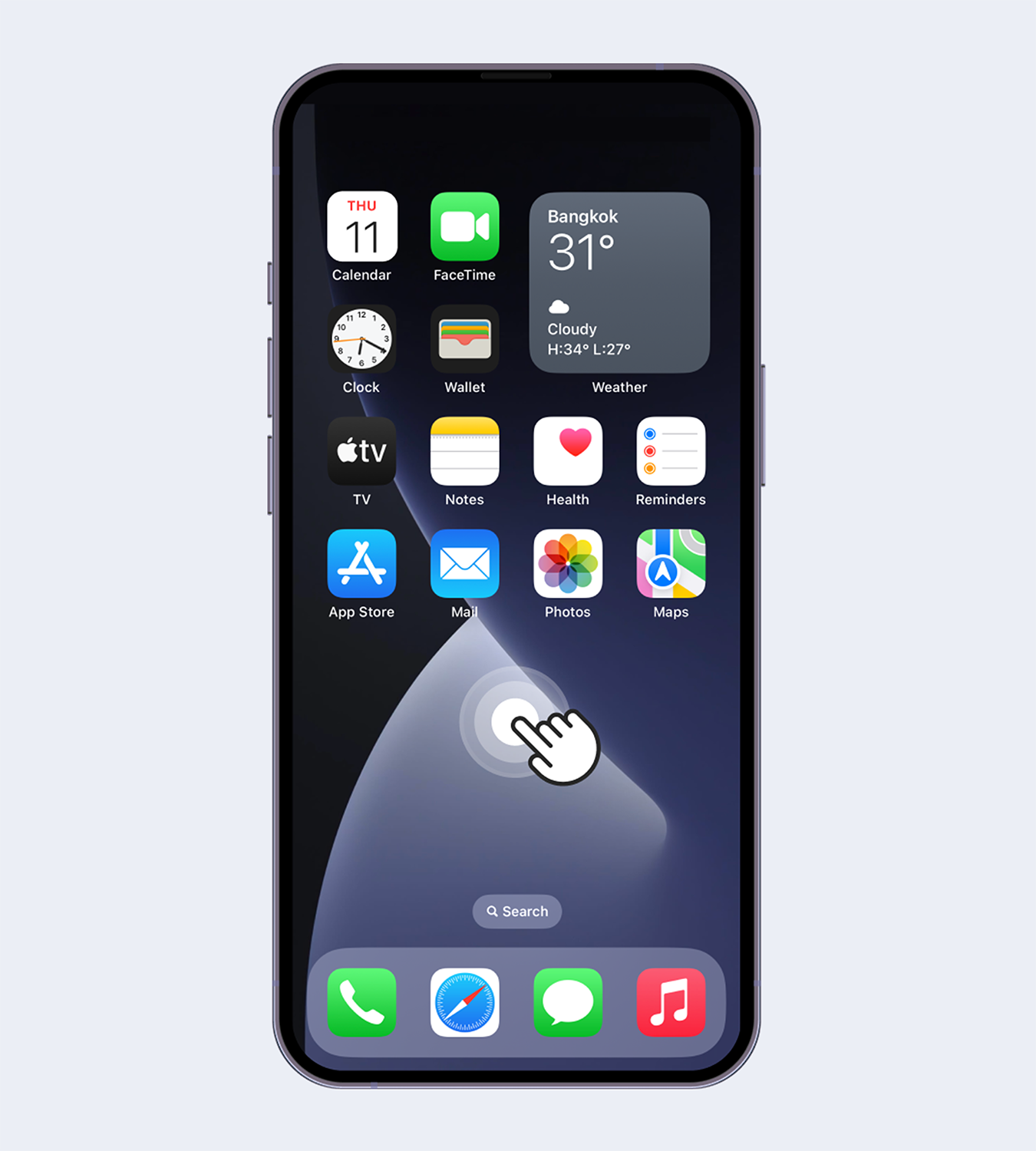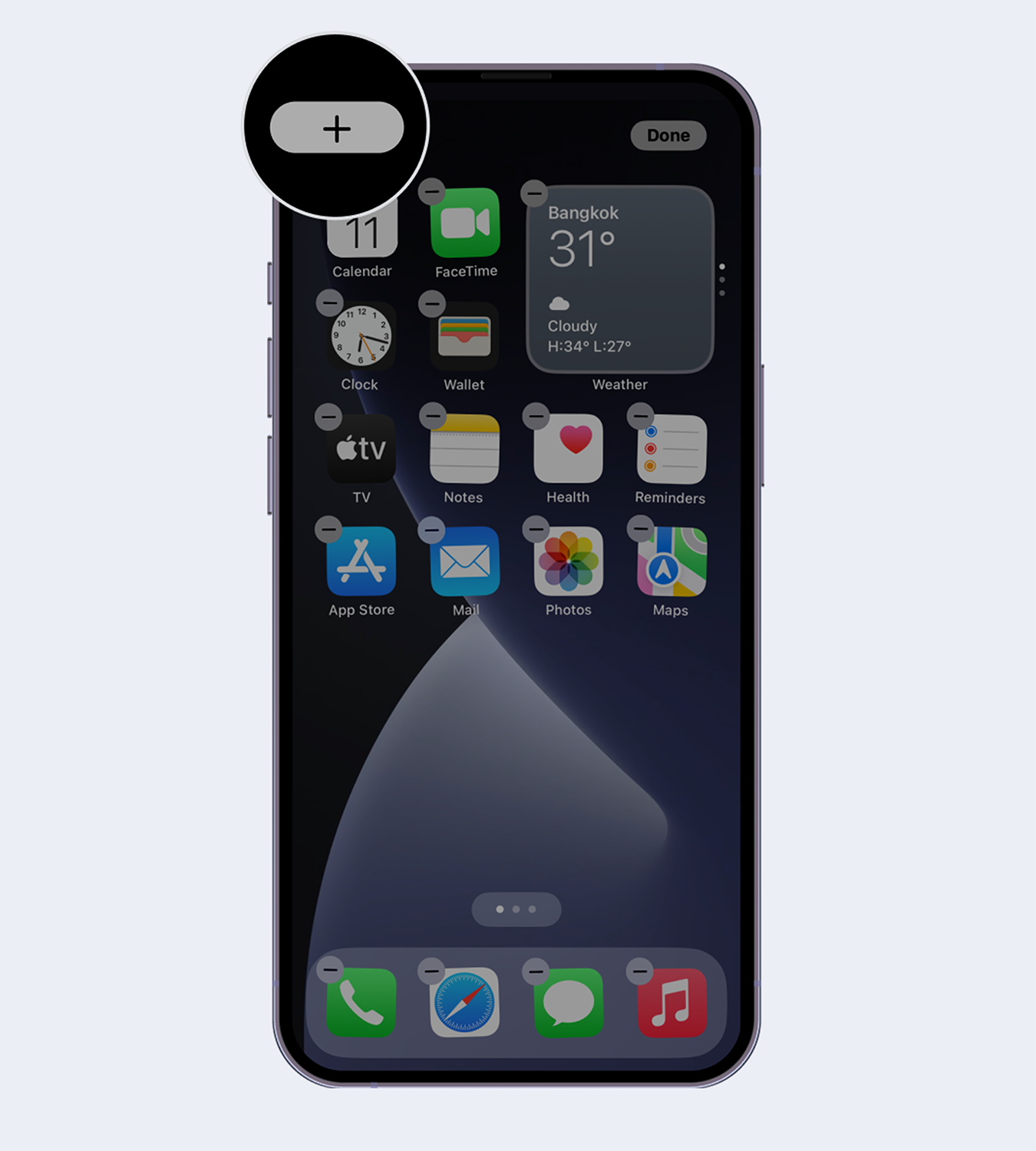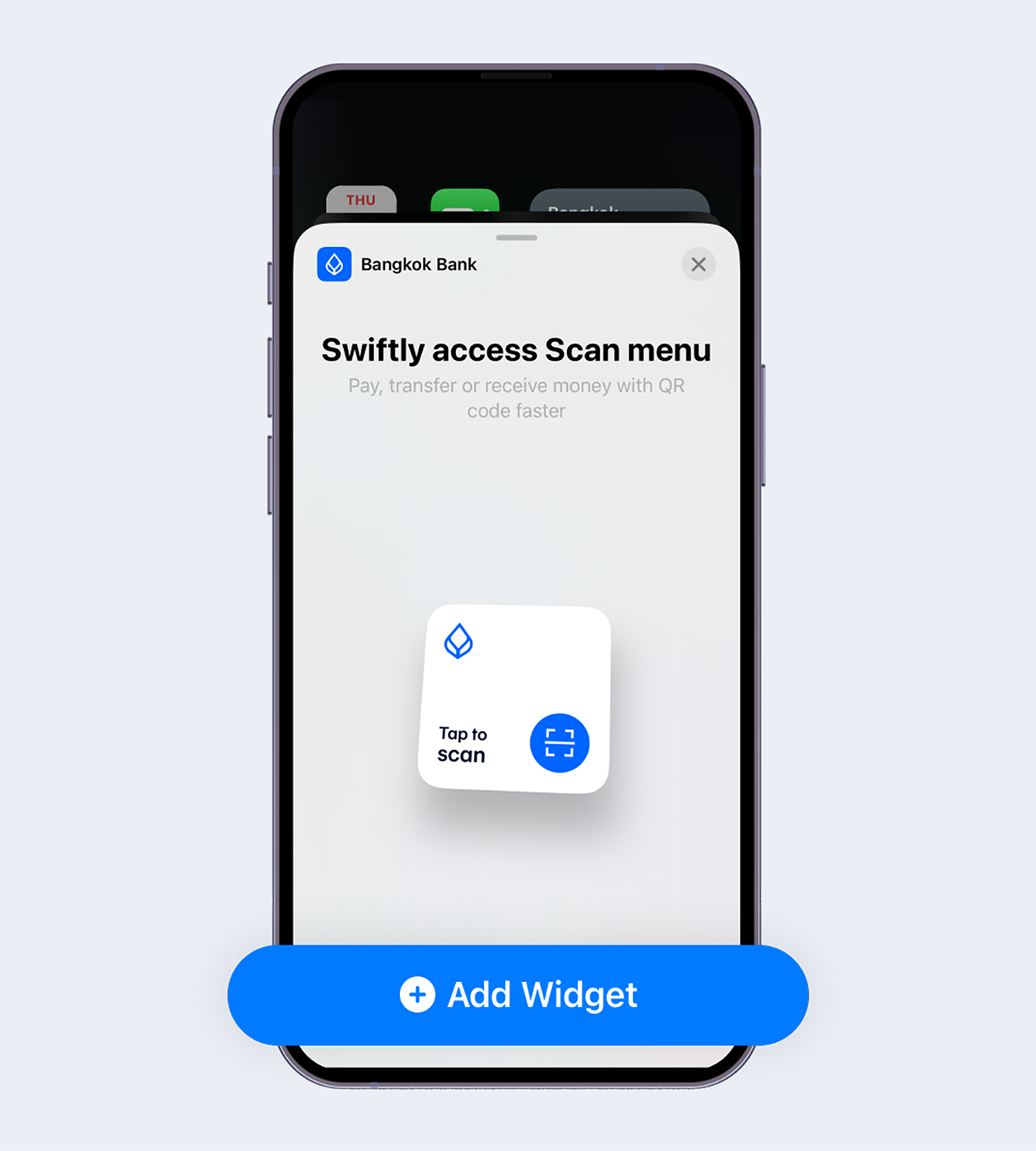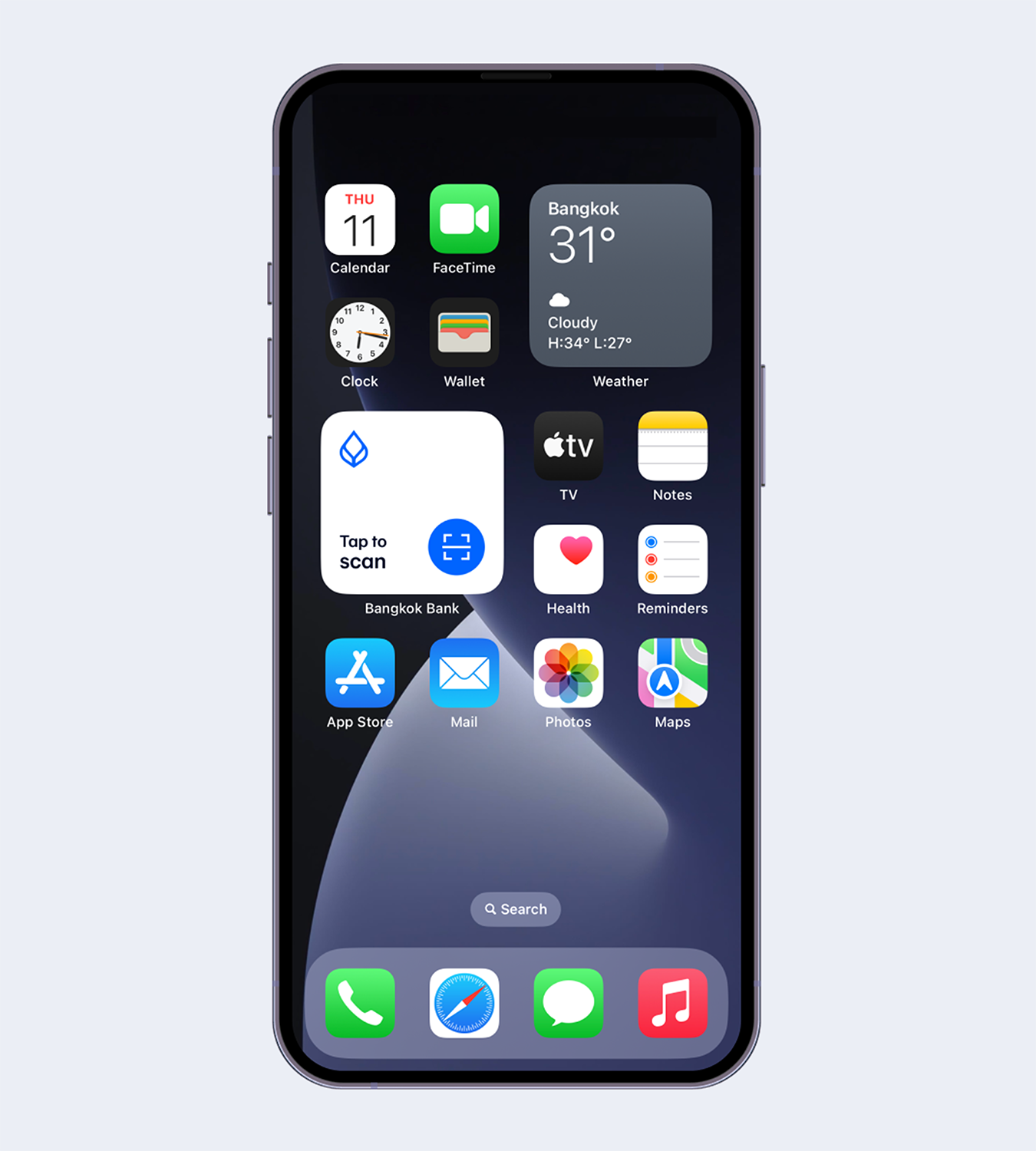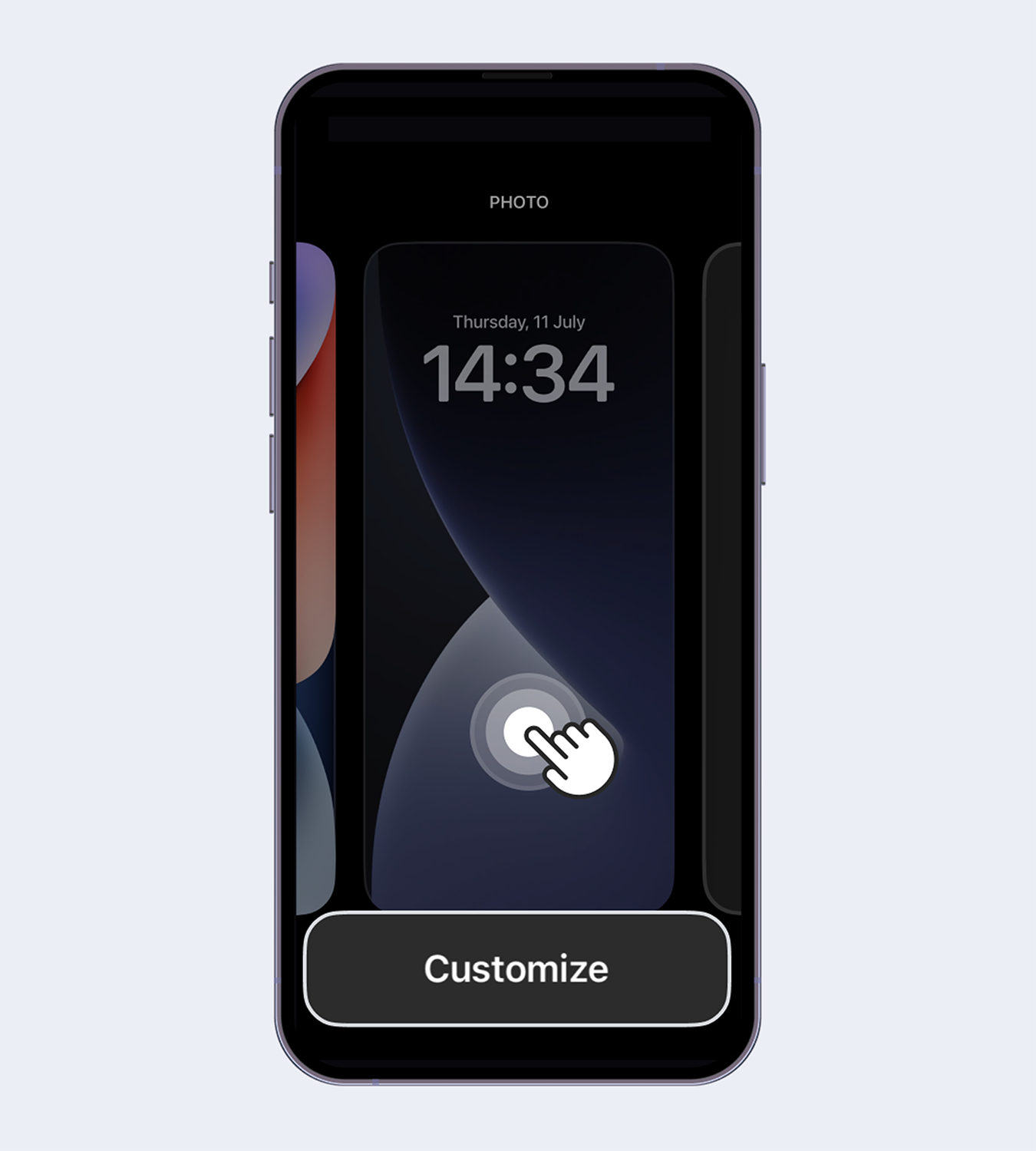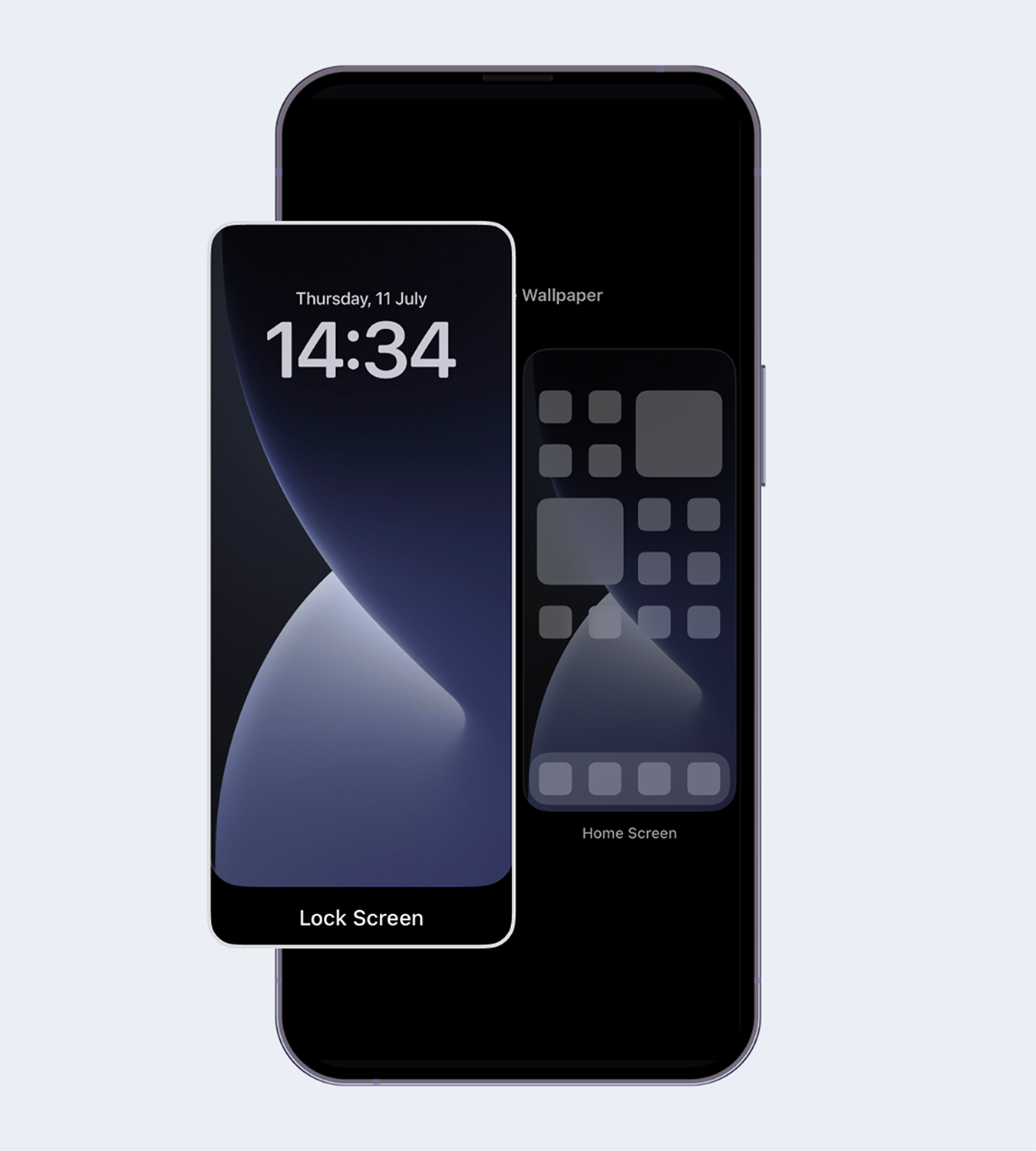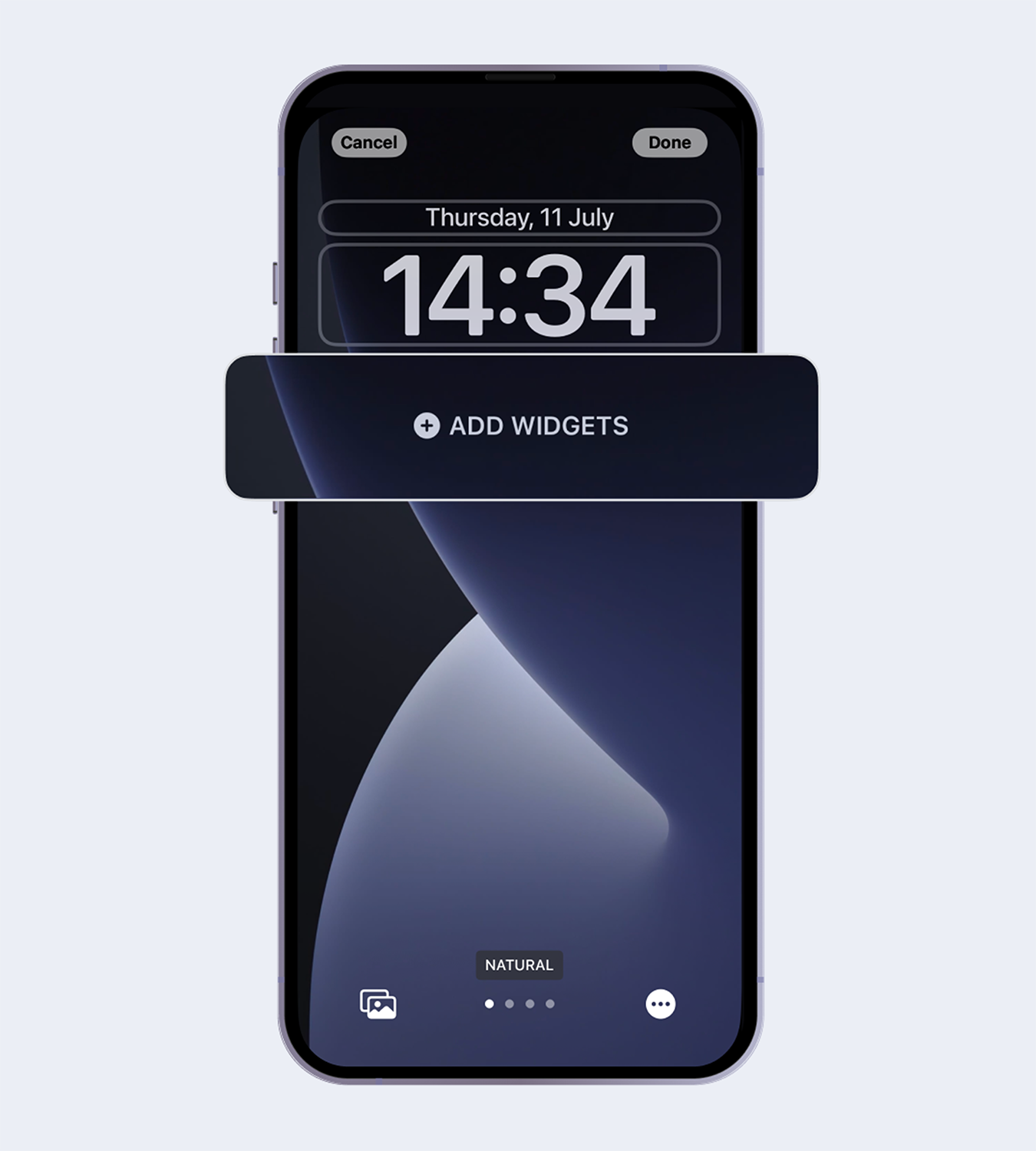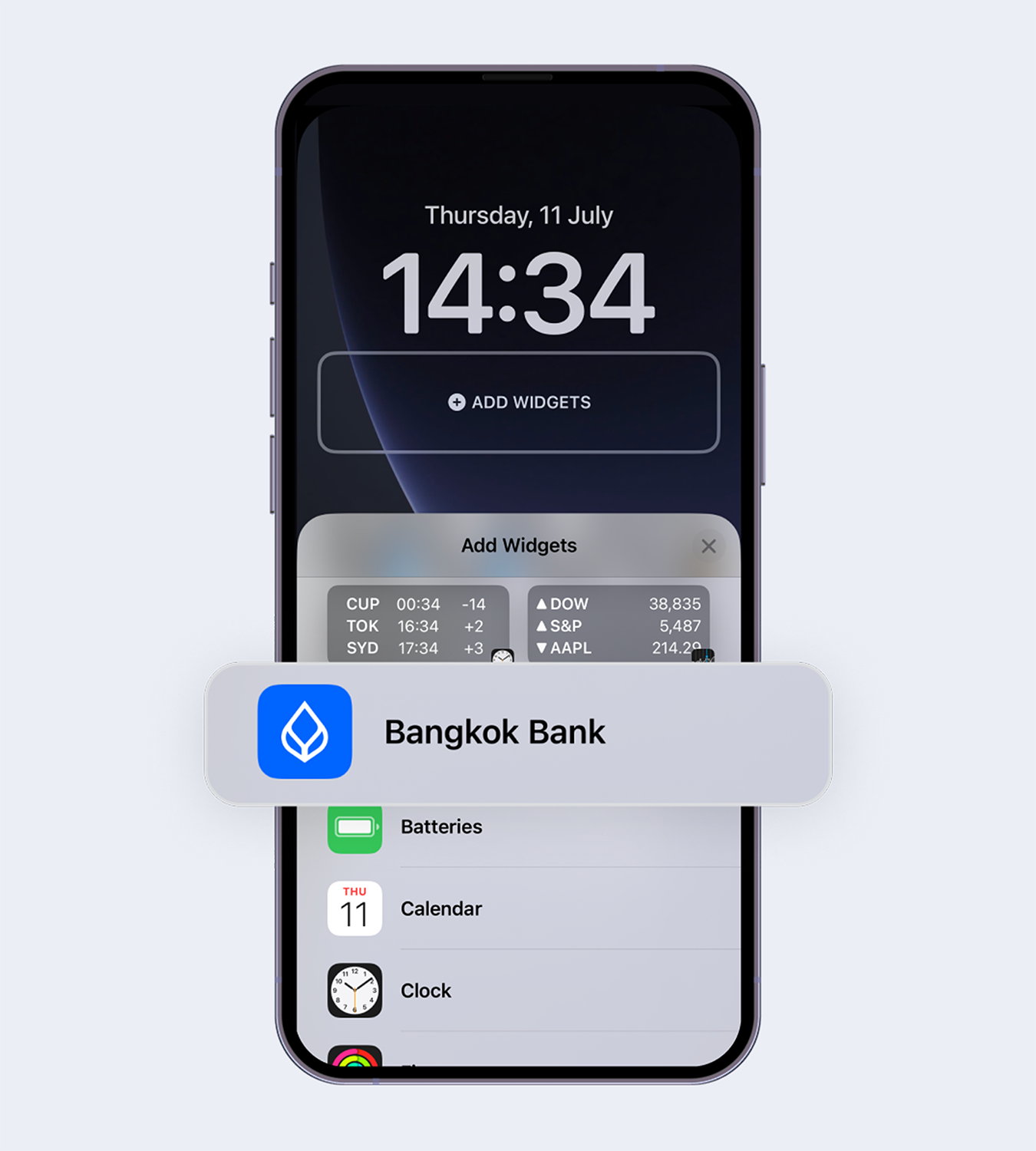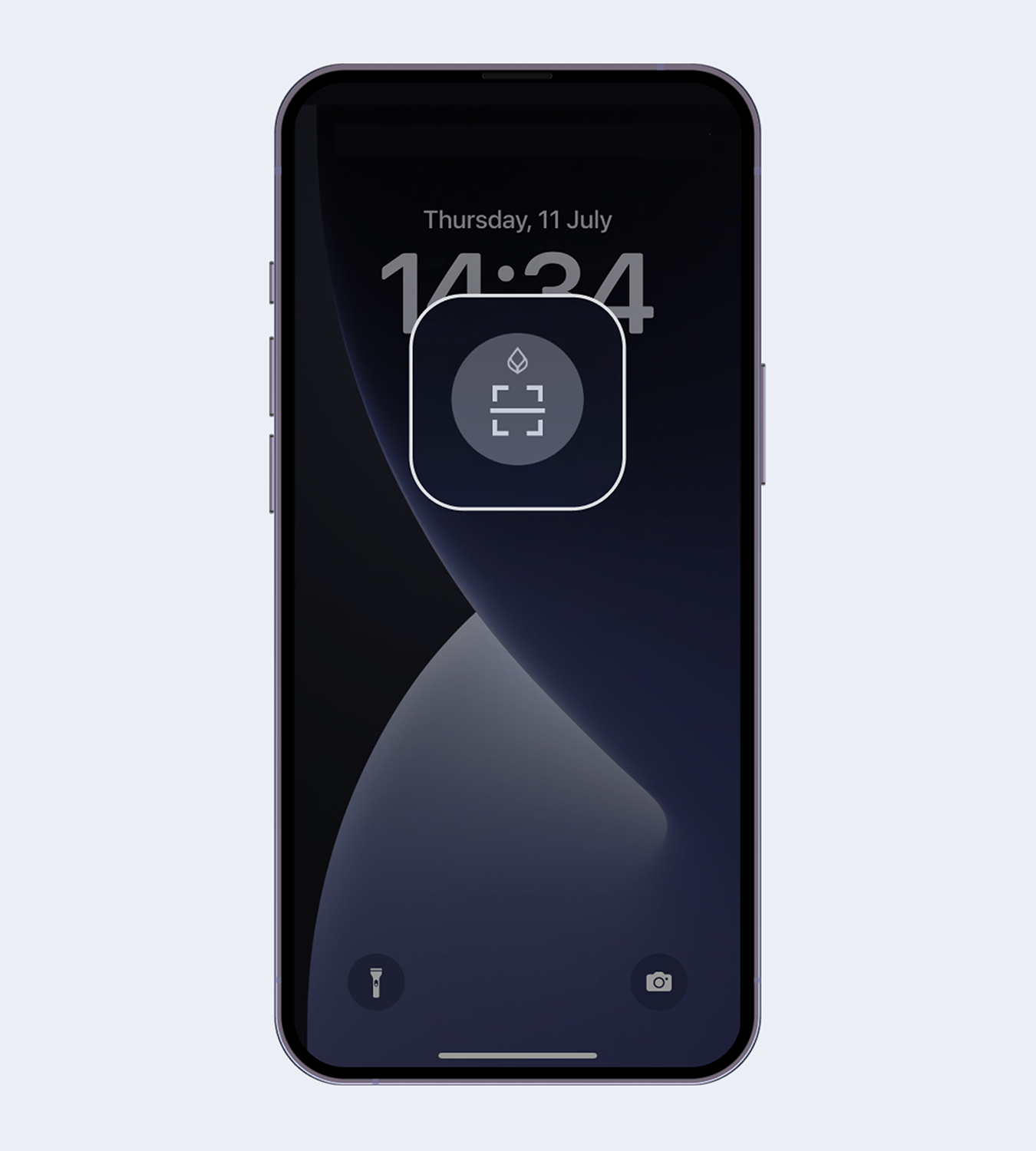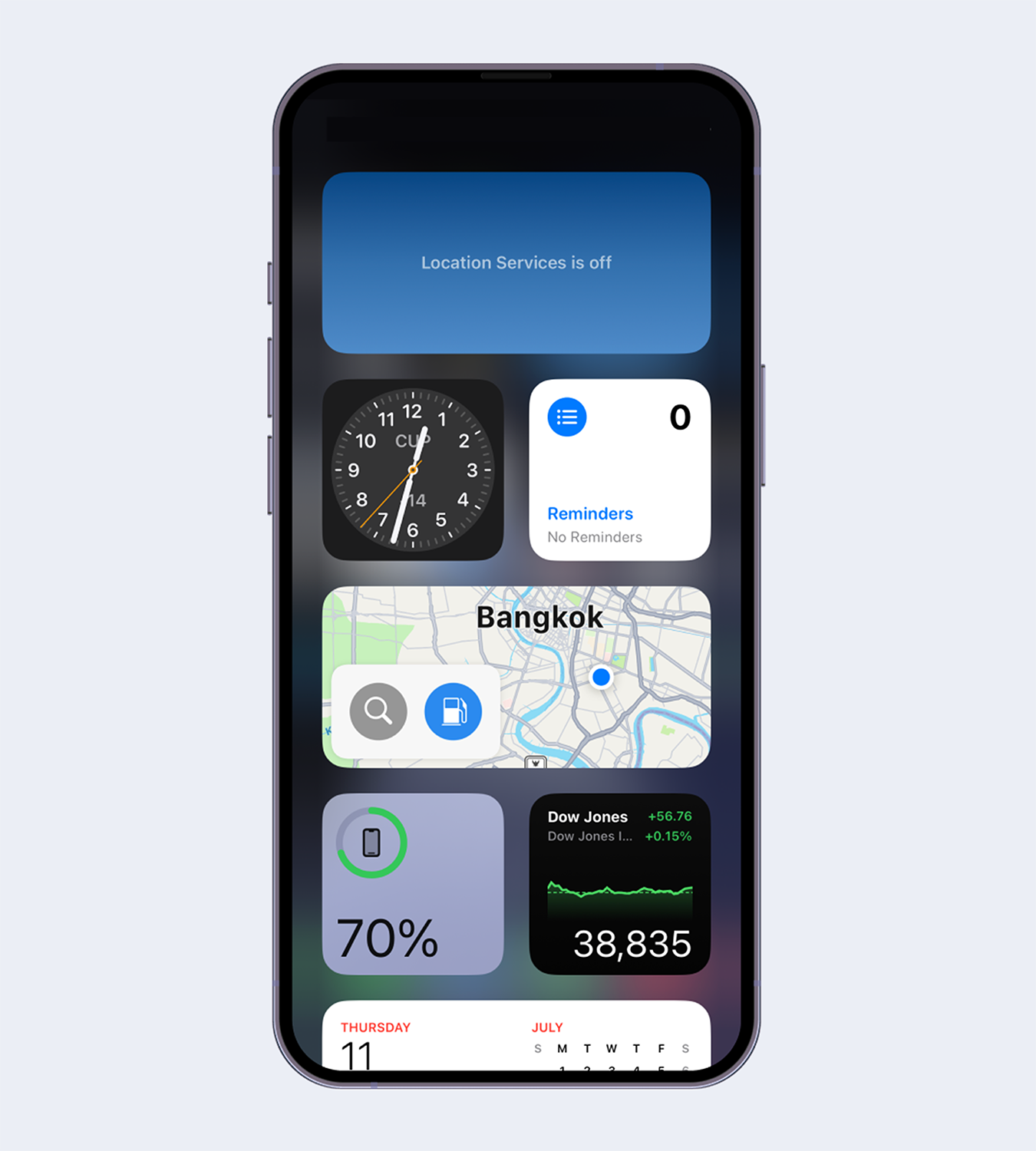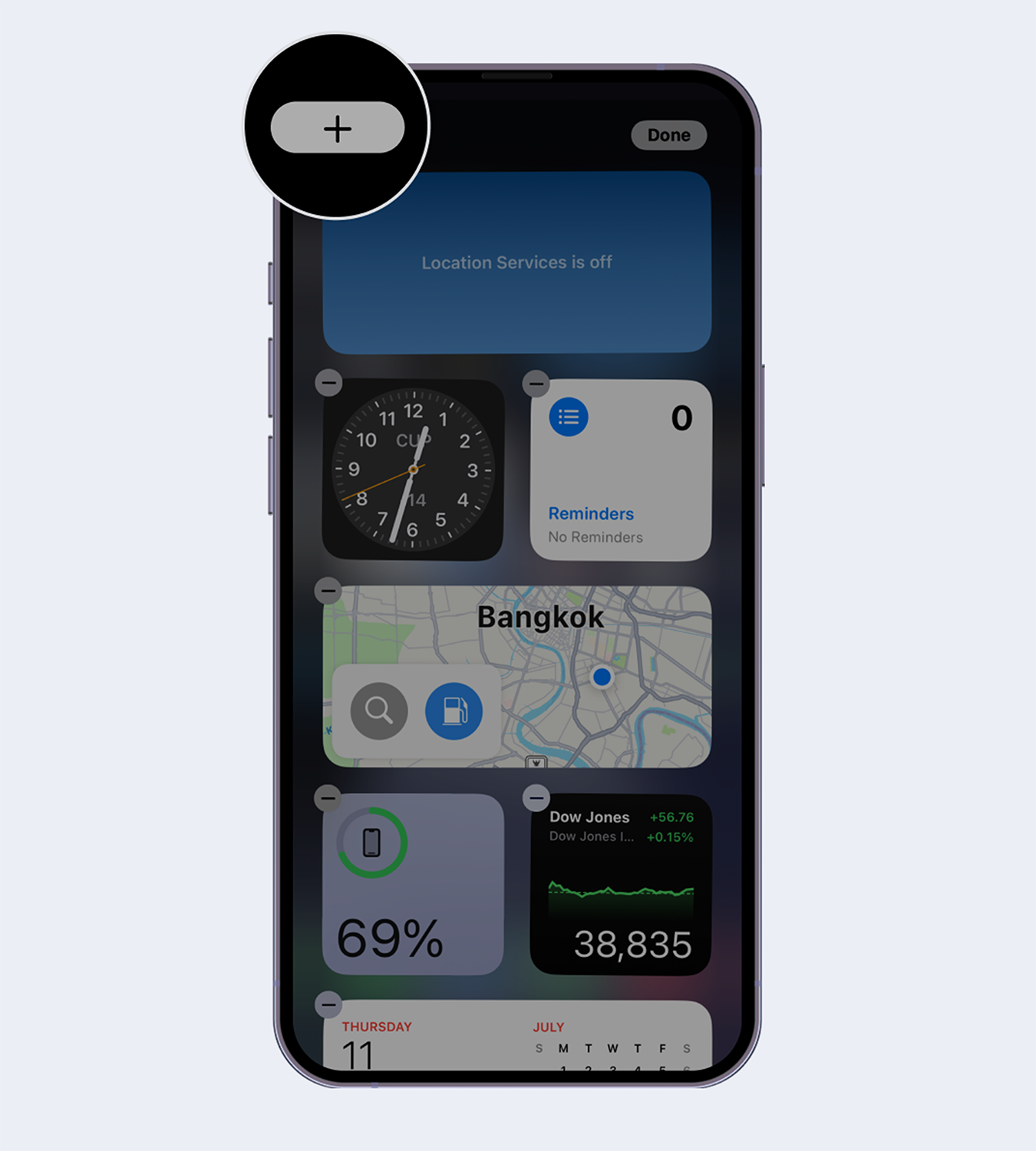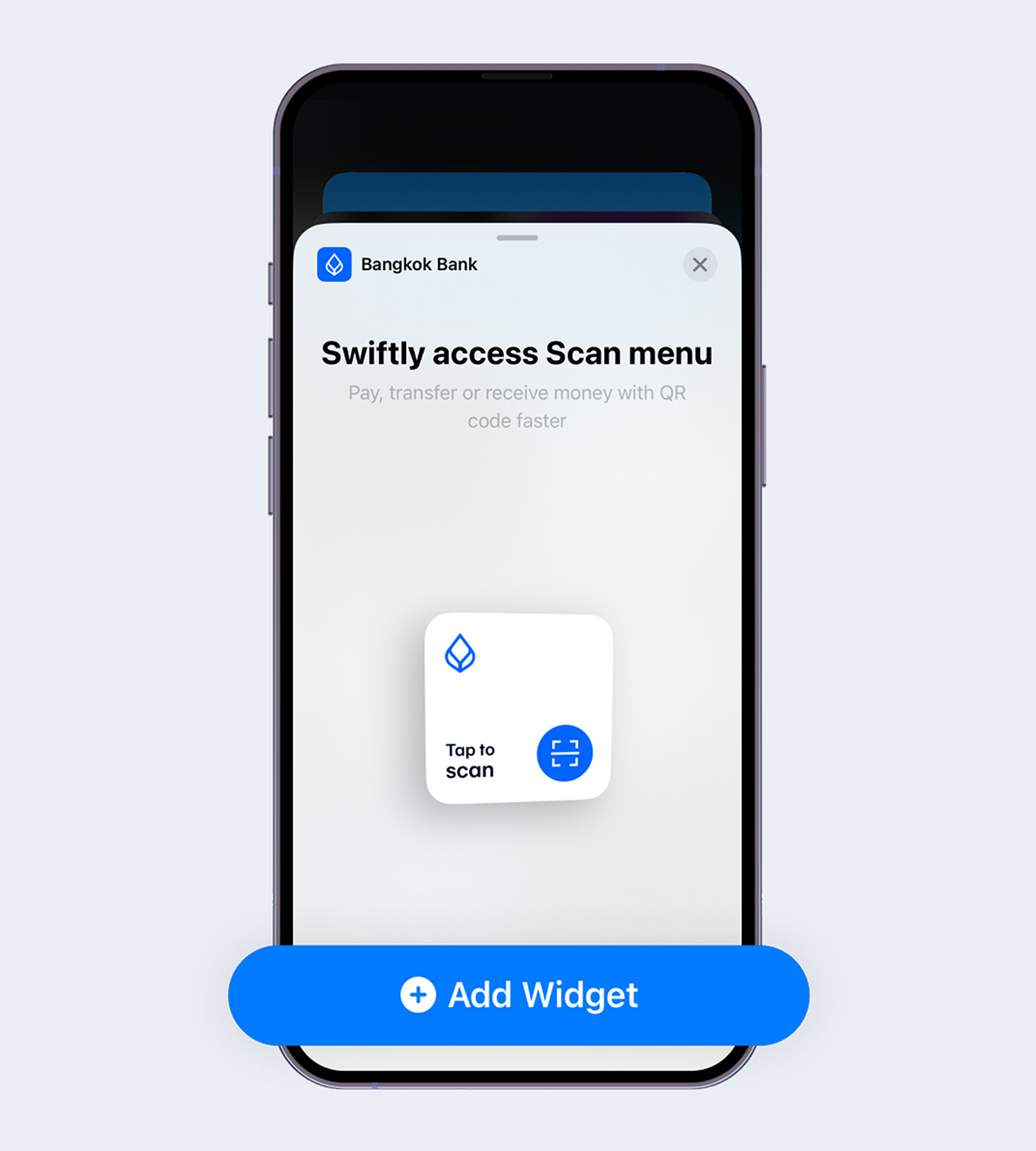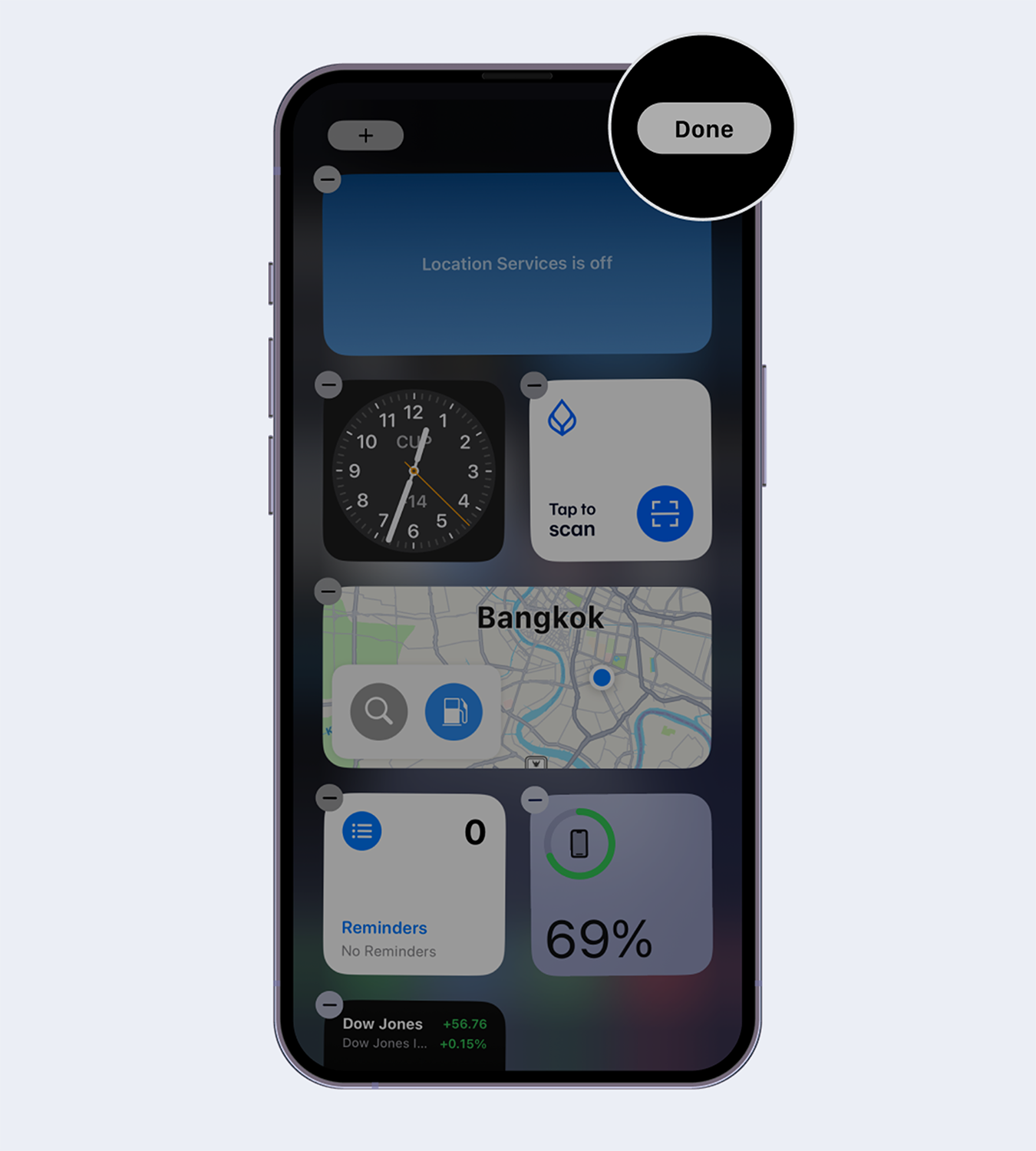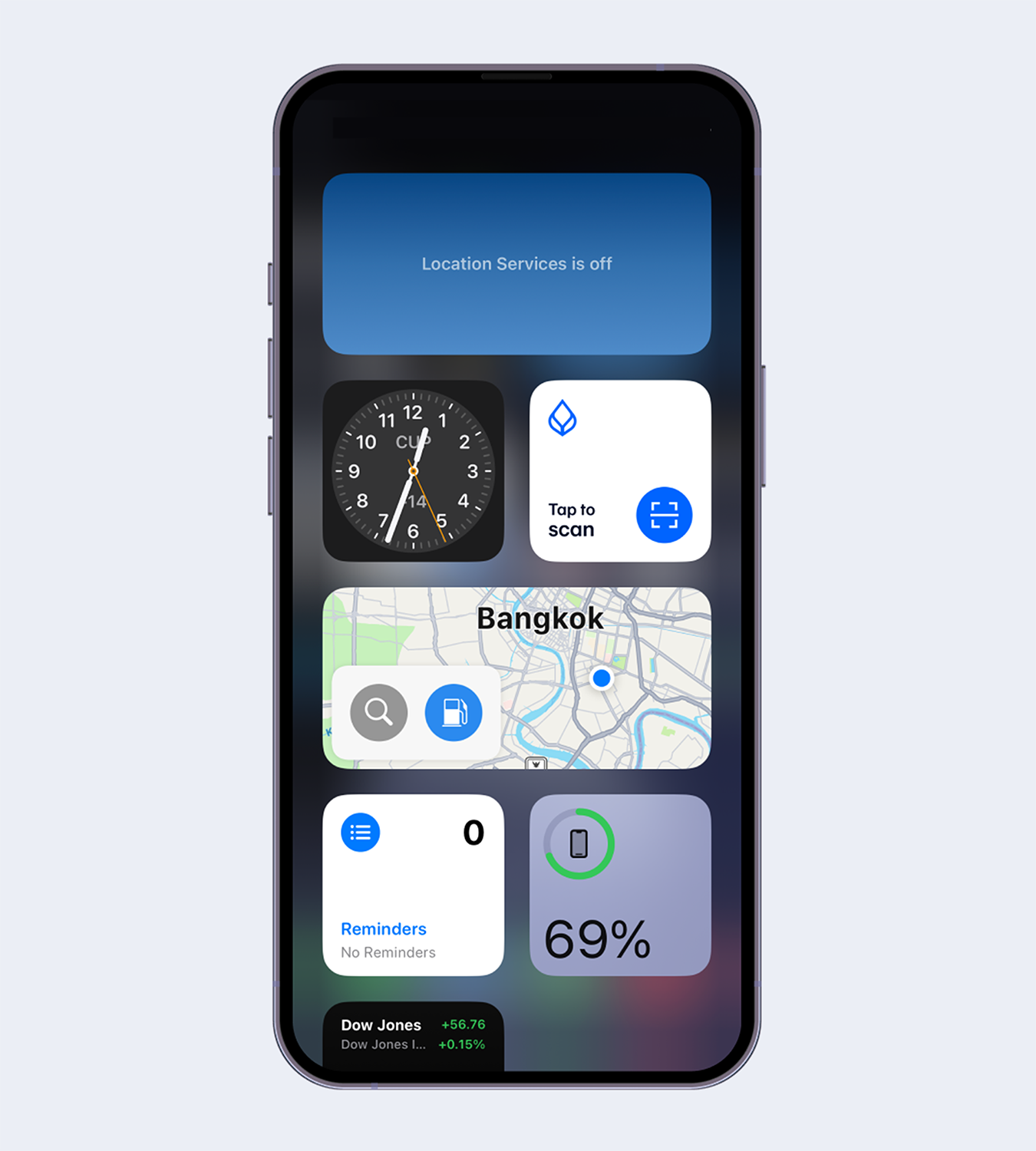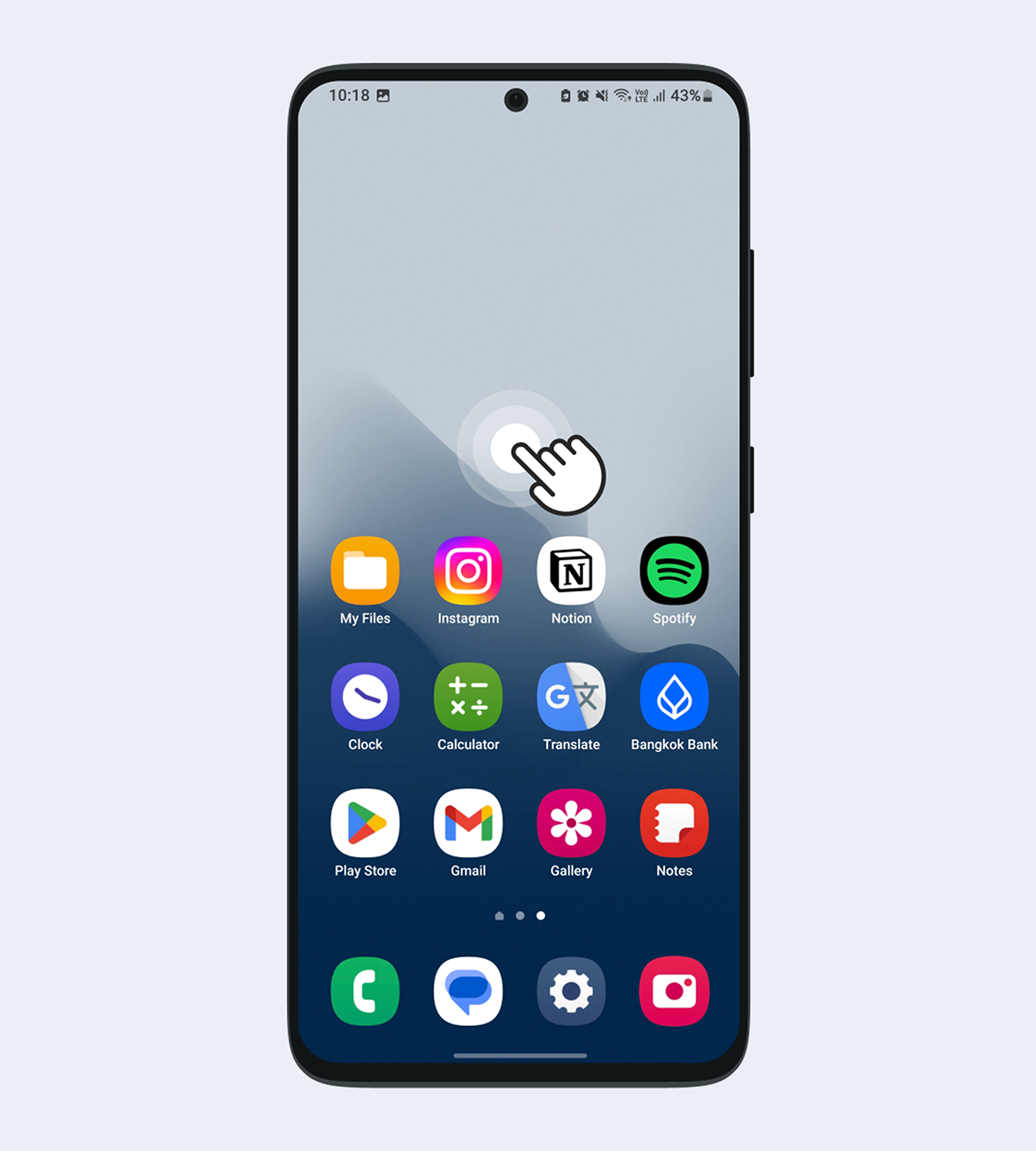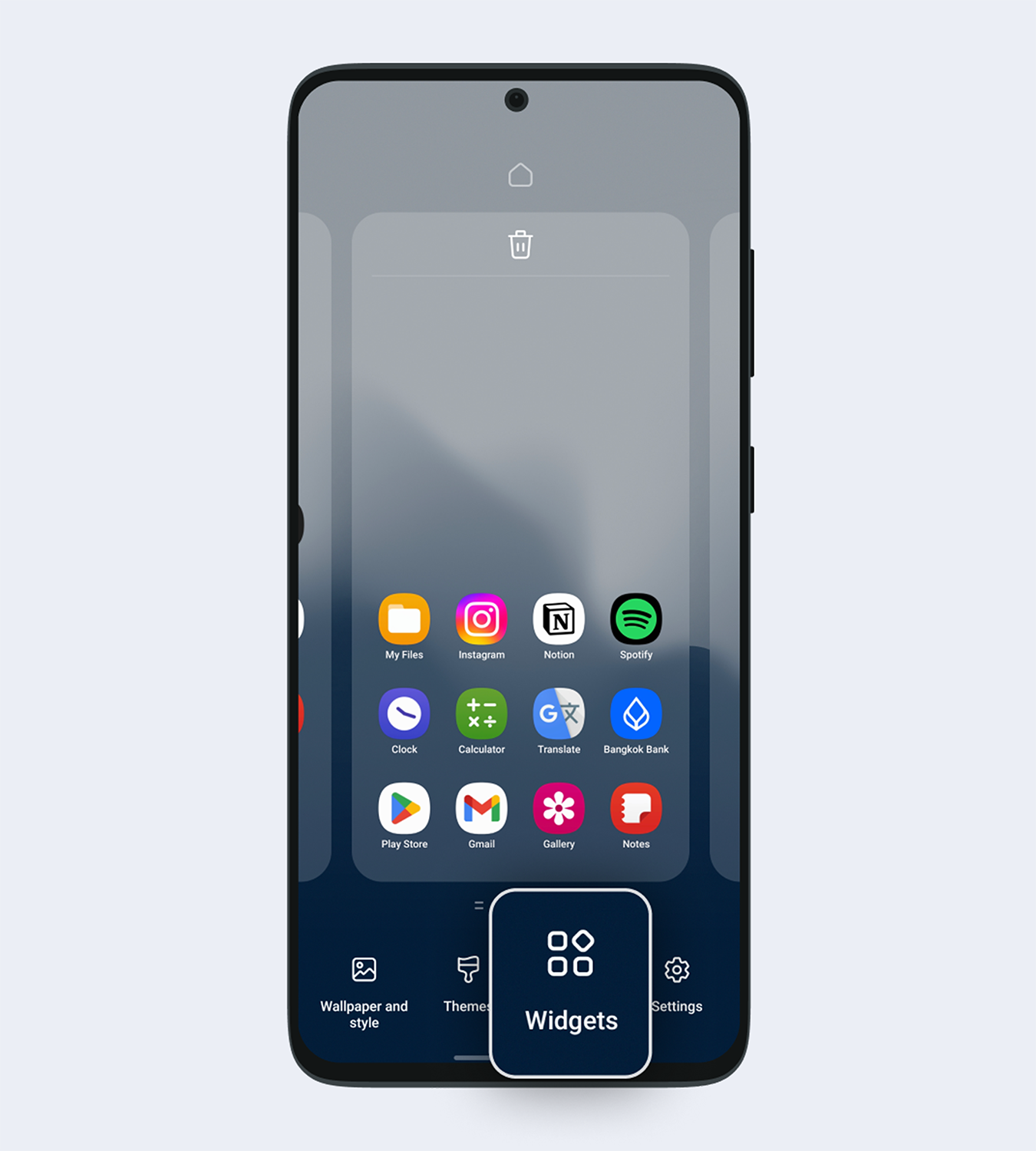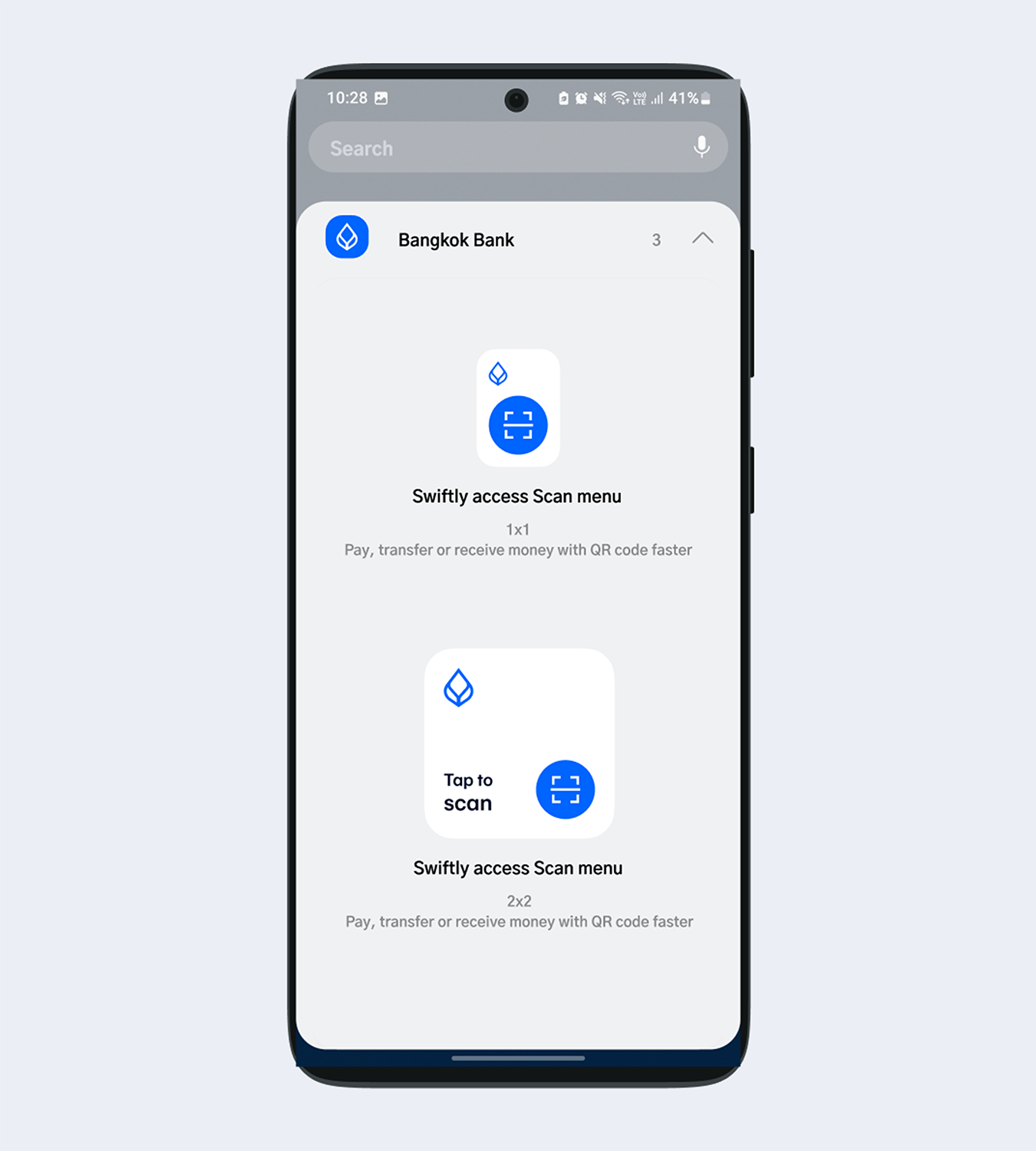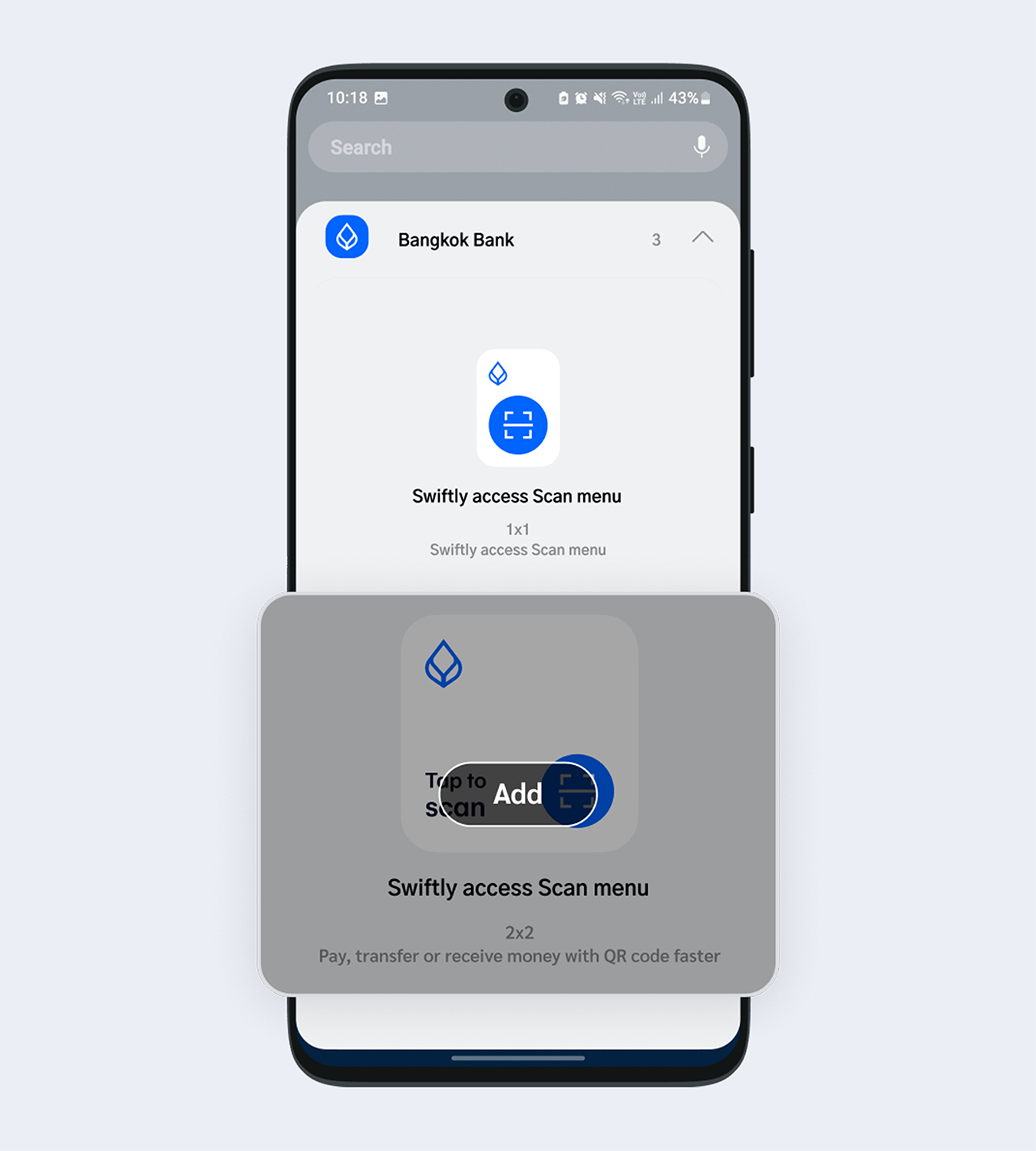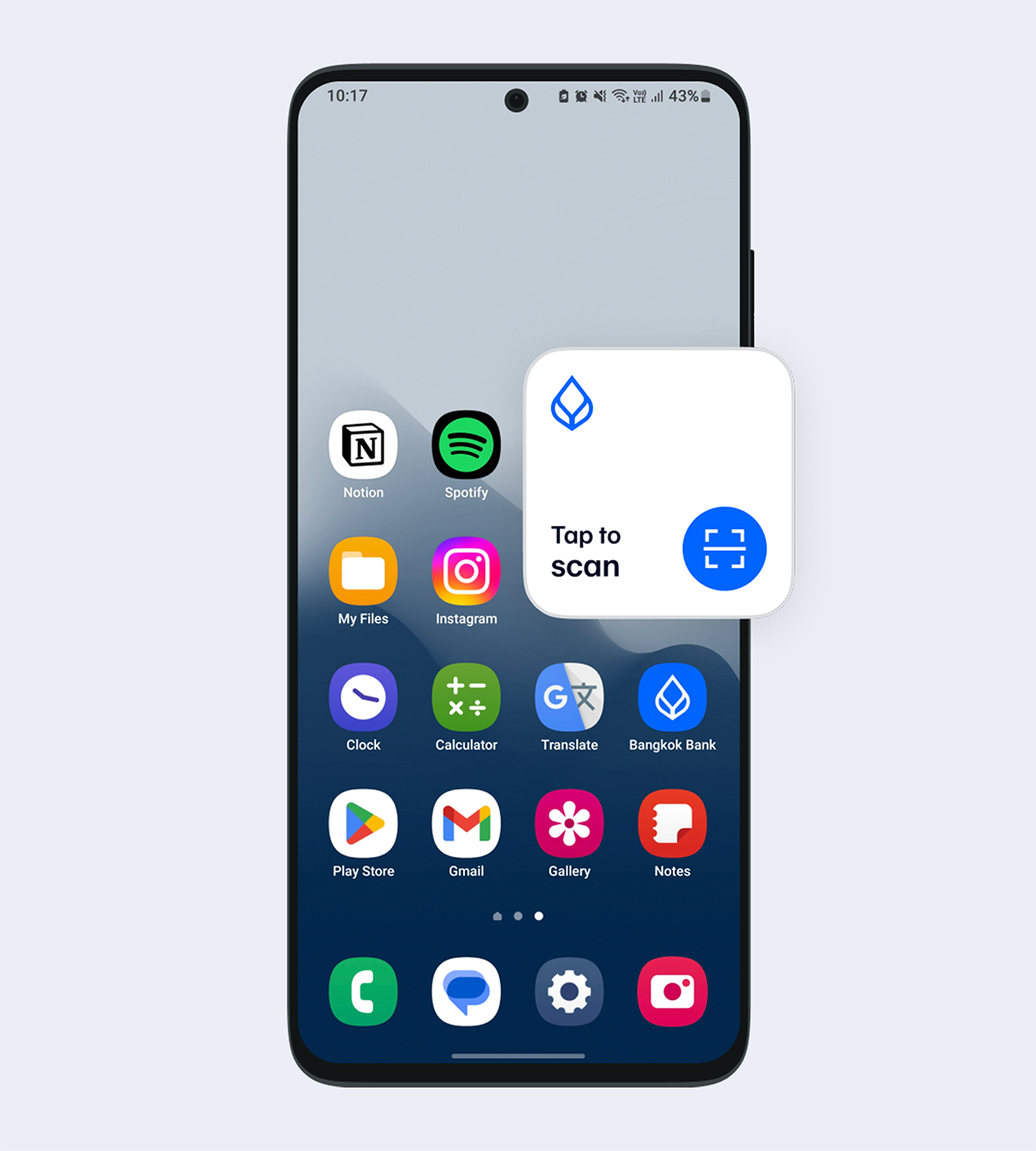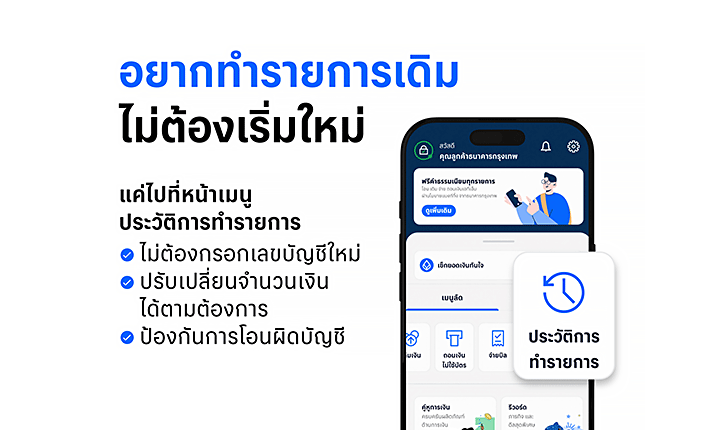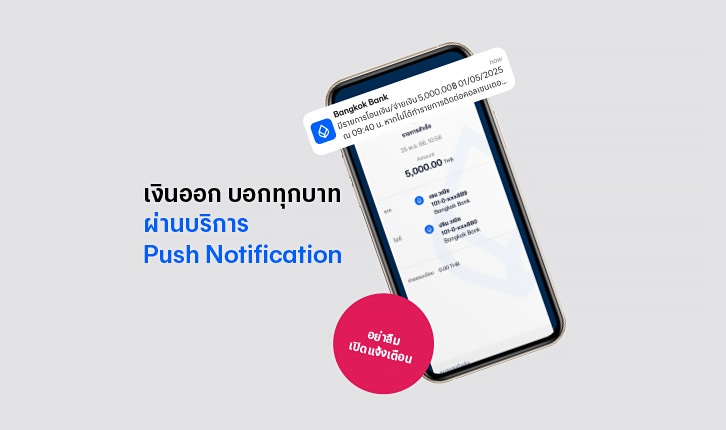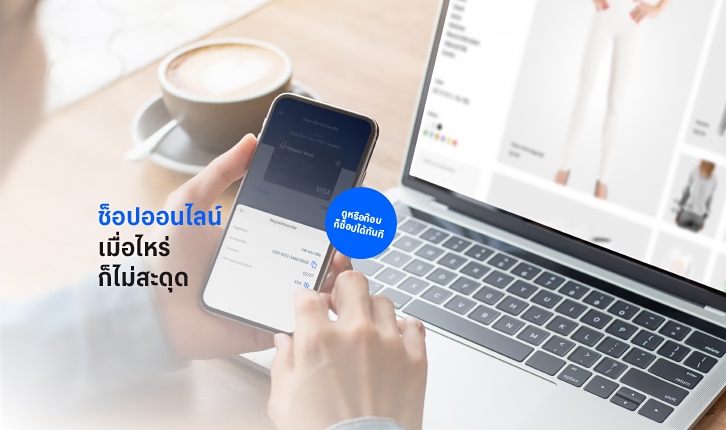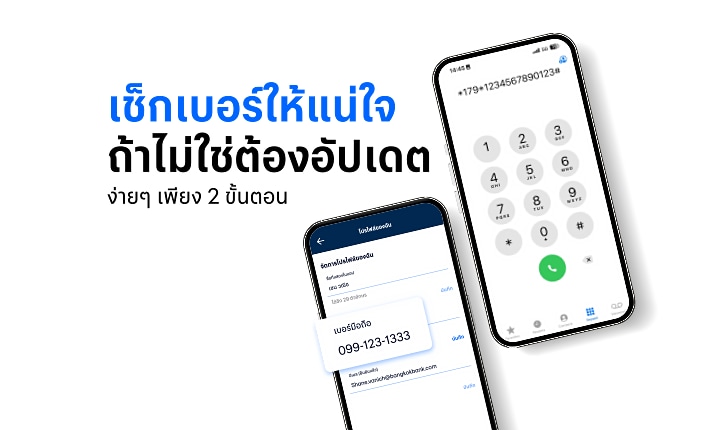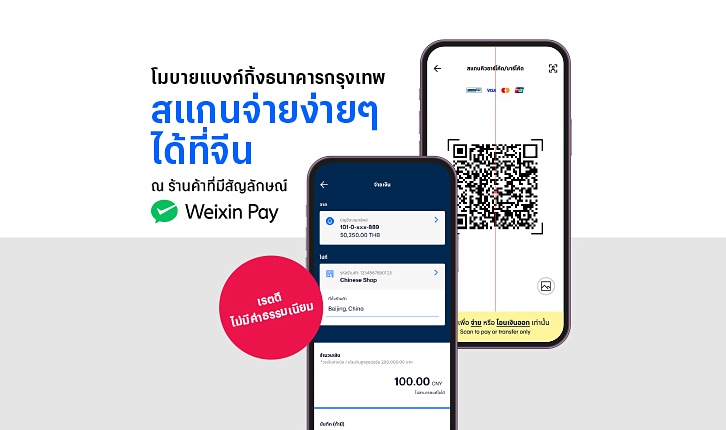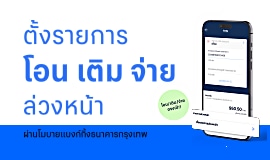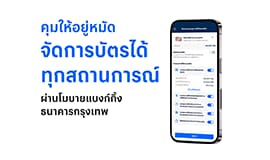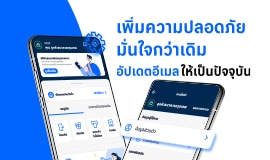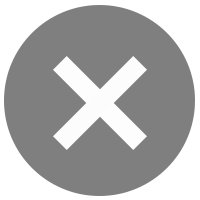Scan to Pay with Just a Tap! Easy Payment with Bangkok Bank Mobile Banking Widget
A new feature for iOS and Android users that they can add to their mobile phone. From having to open the app to scan to pay, now tapping Widget once on a mobile screen will enable a quick scan-to-pay. Simply add the "Scan to Pay" Widget for a payment shortcut through
Bangkok Bank Mobile Banking.
What is a Widget?
A Widget is an icon that users can set up functions or access information from the frequently used apps without having to open the app. It’s available on both iOS and Android operating system where everyone now can add the "Scan to Pay"
Bangkok Bank Mobile Banking Widget.
Where can I add a Widget?
- On iOS:
- Home Screen
- Lock Screen
- Today View
Small tricks on how to use Widget and make faster payment
Enable “Quick Pay Limit” in “Settings” (gear icon in the upper-right corner in the Home page) on
Bangkok Bank Mobile Banking app to enable the scan-to-pay within a QuickPay limit instantly without having to enter a Mobile PIN. You can set a maximum QuickPay limit up to 5,000 baht per day.